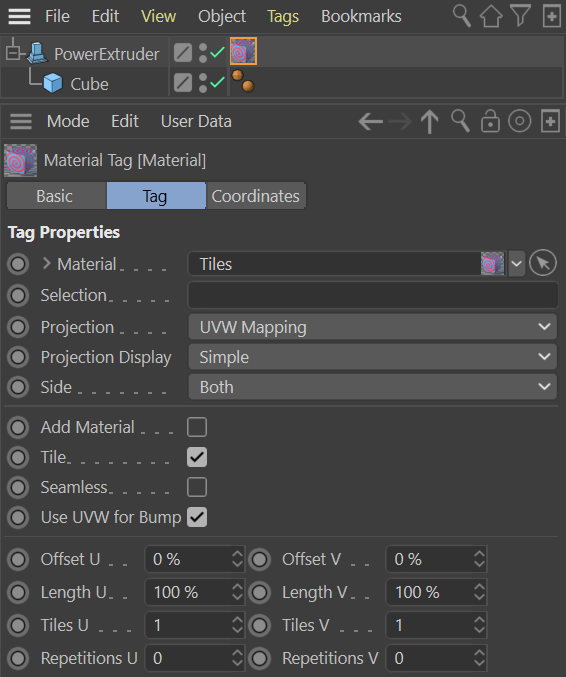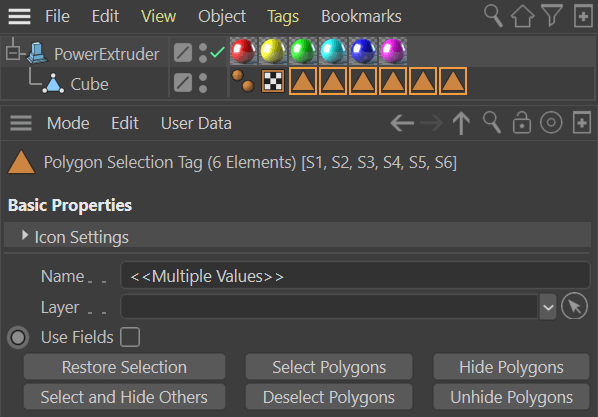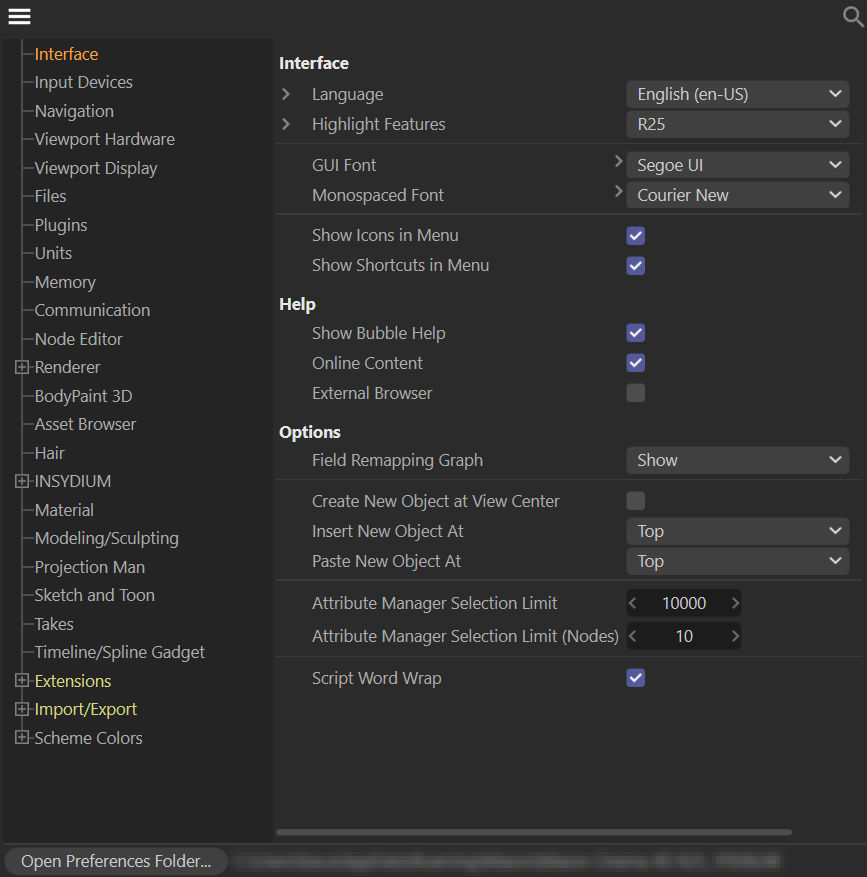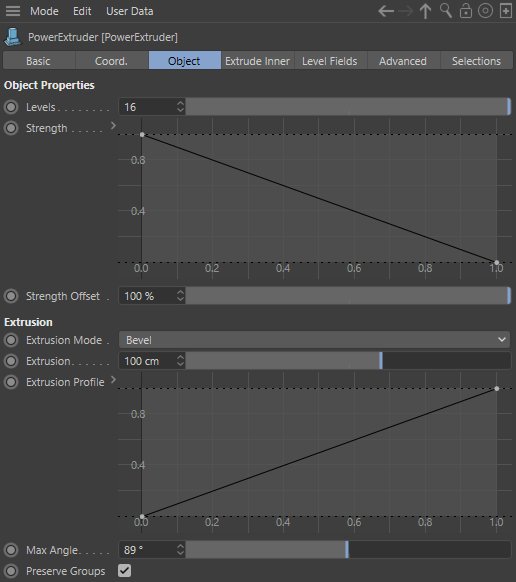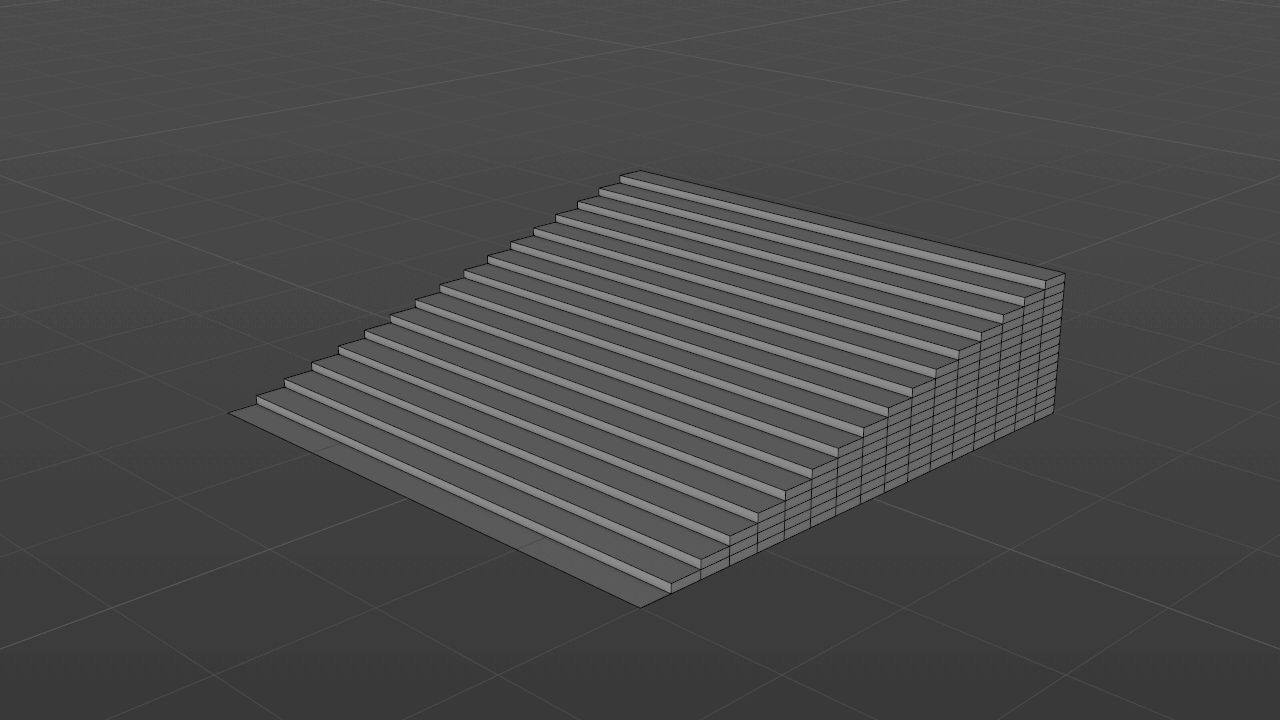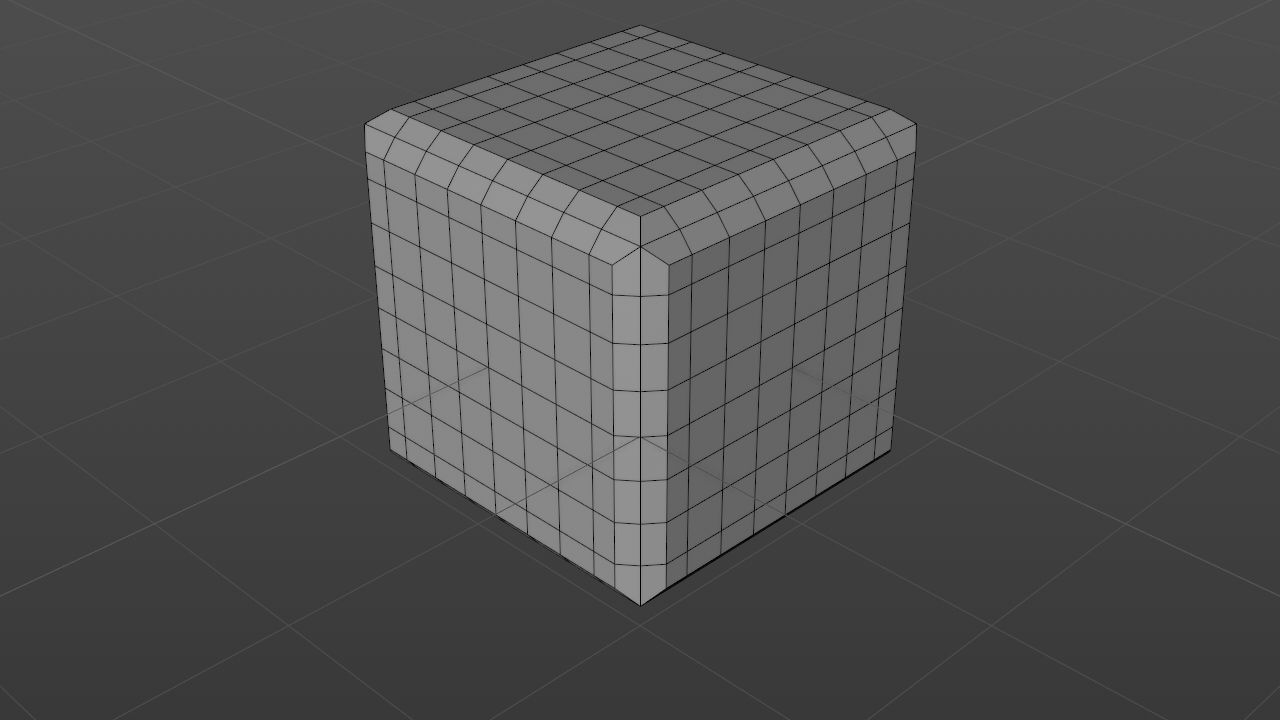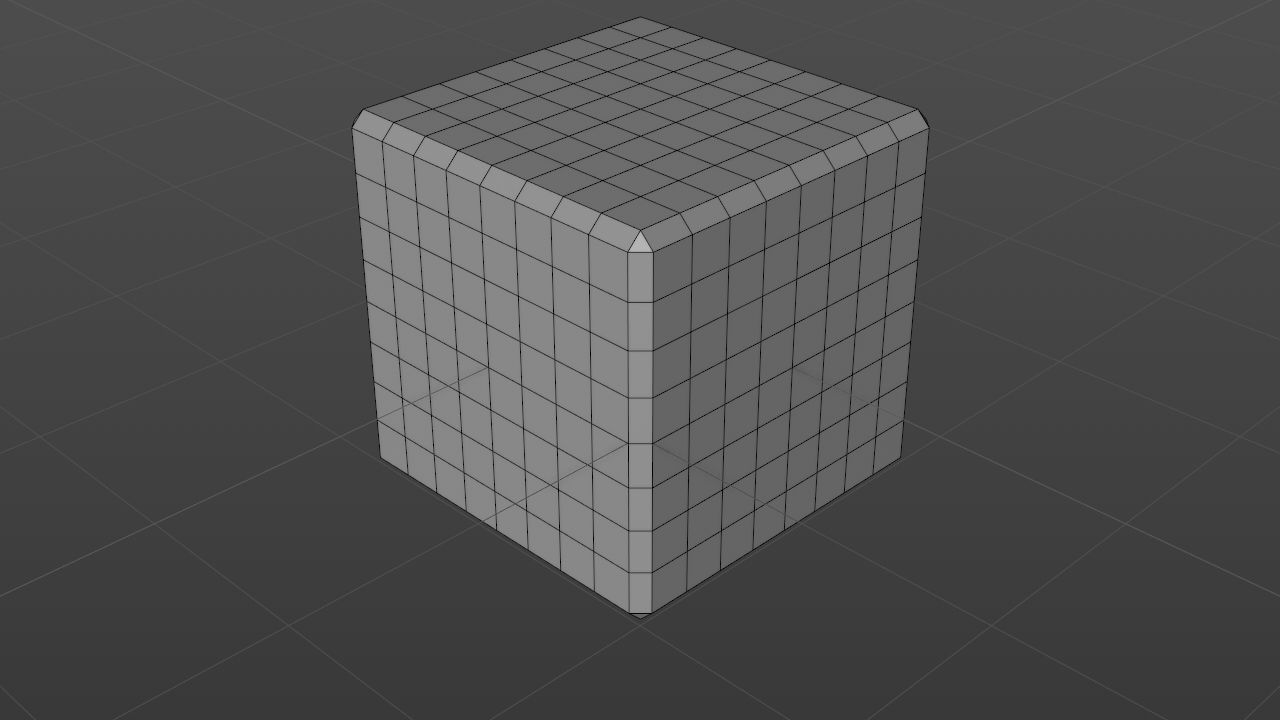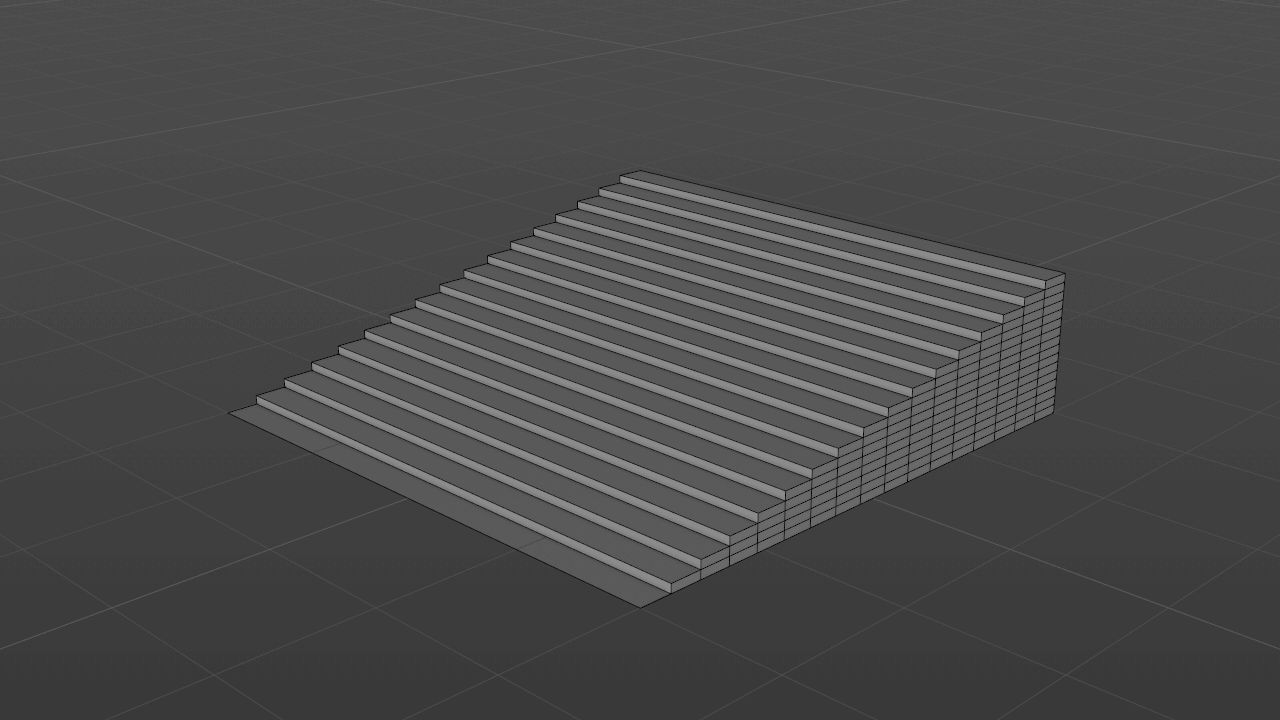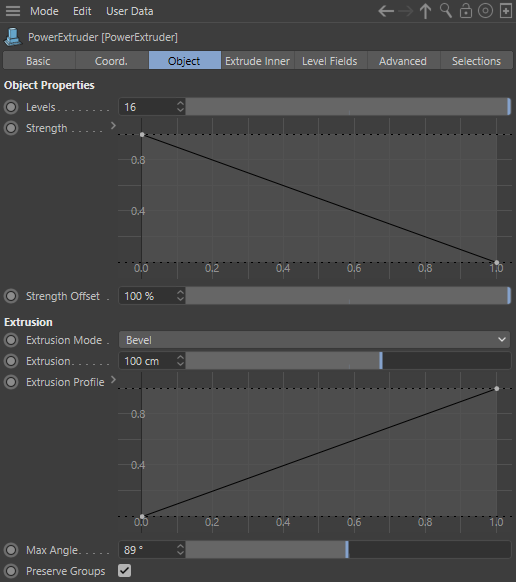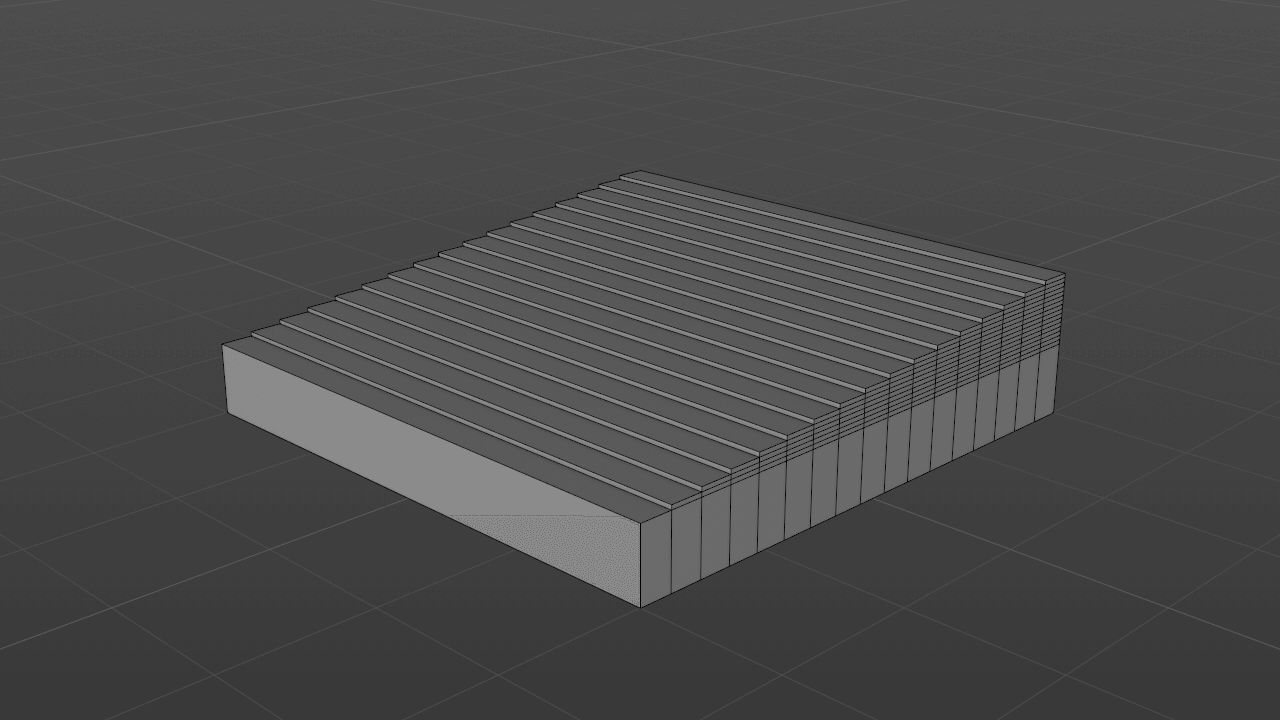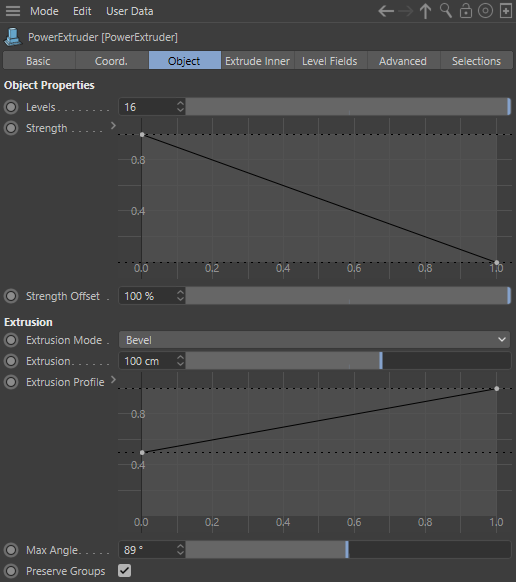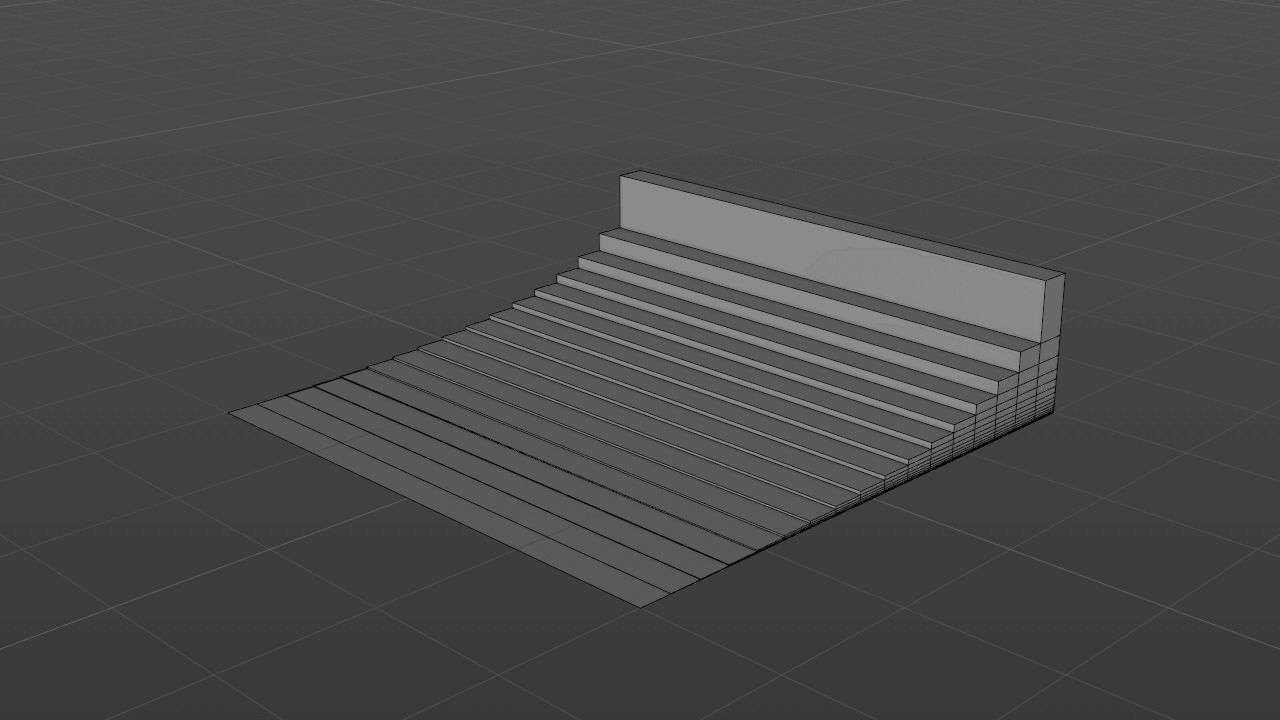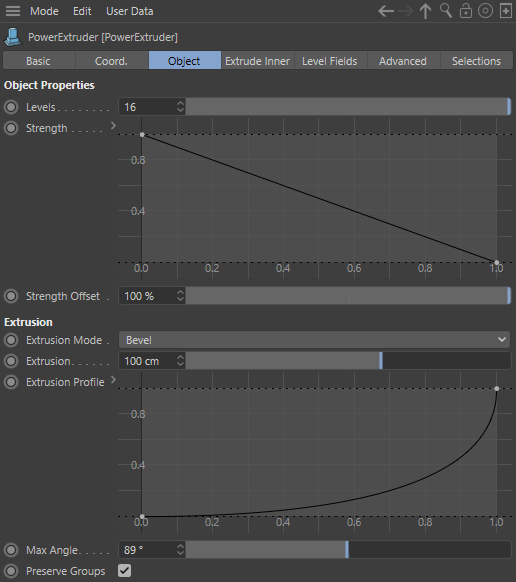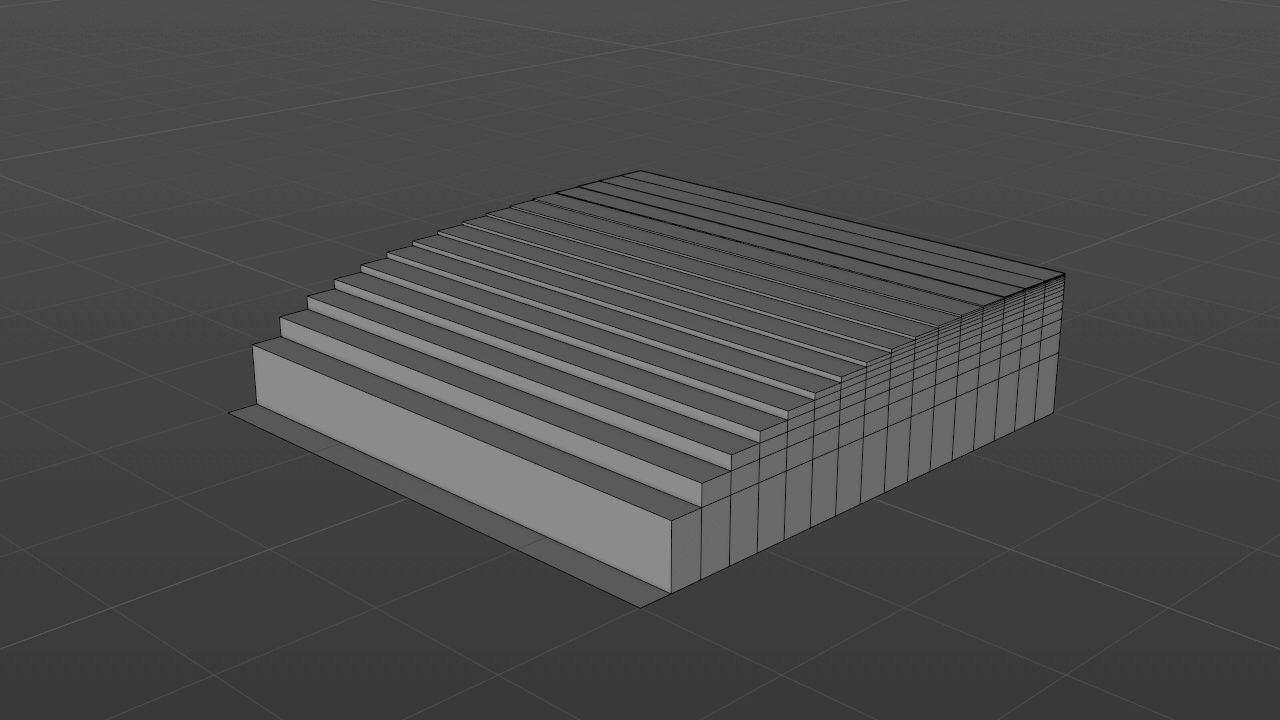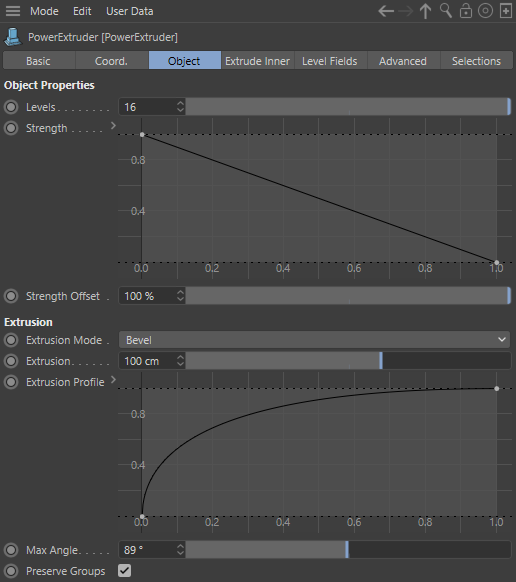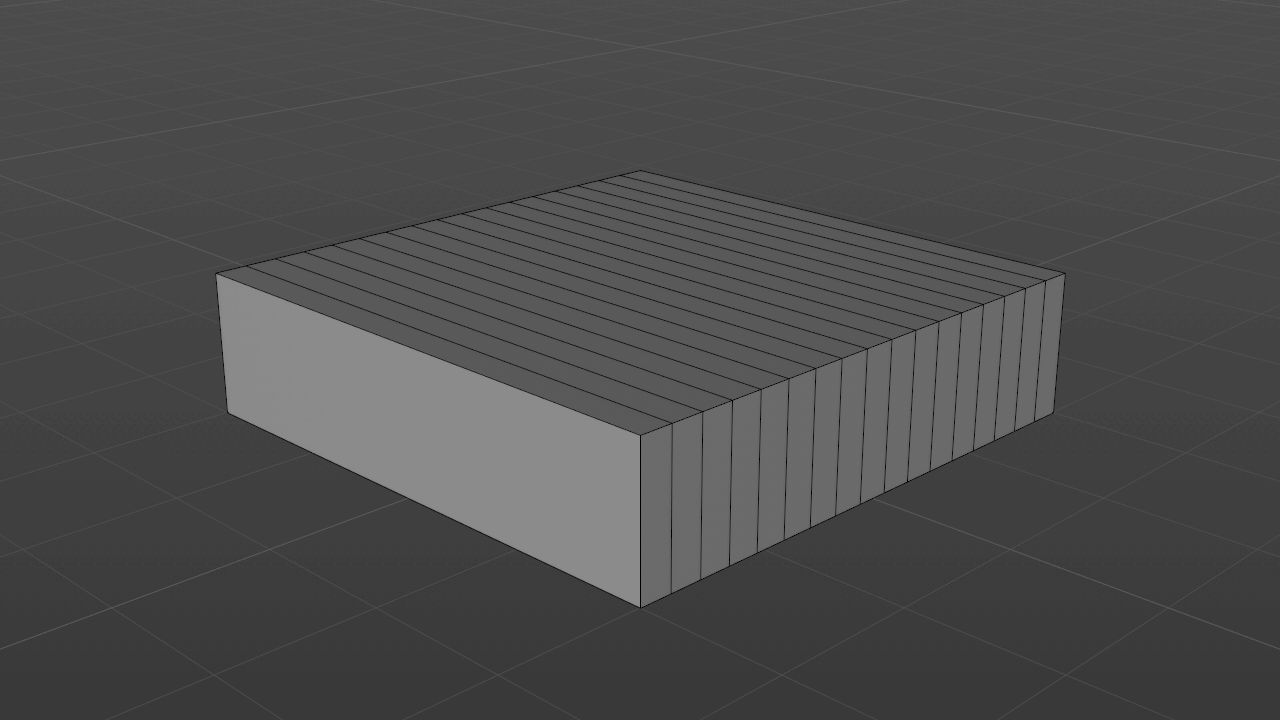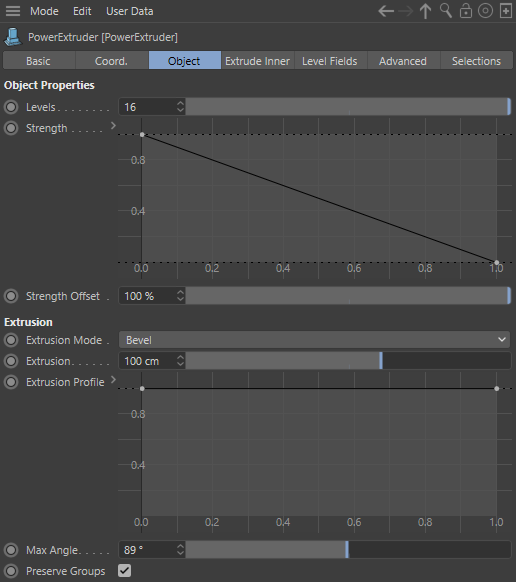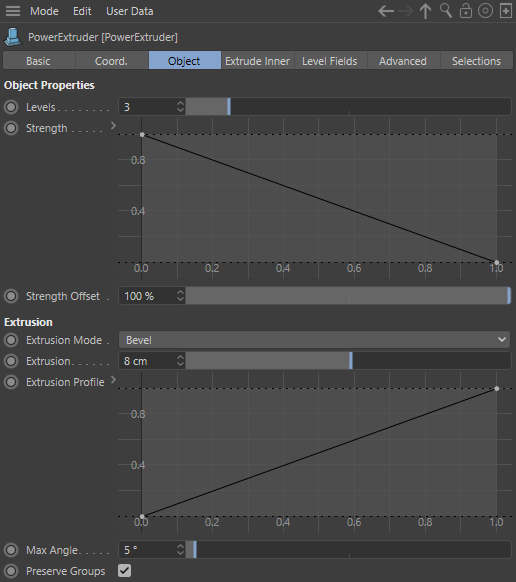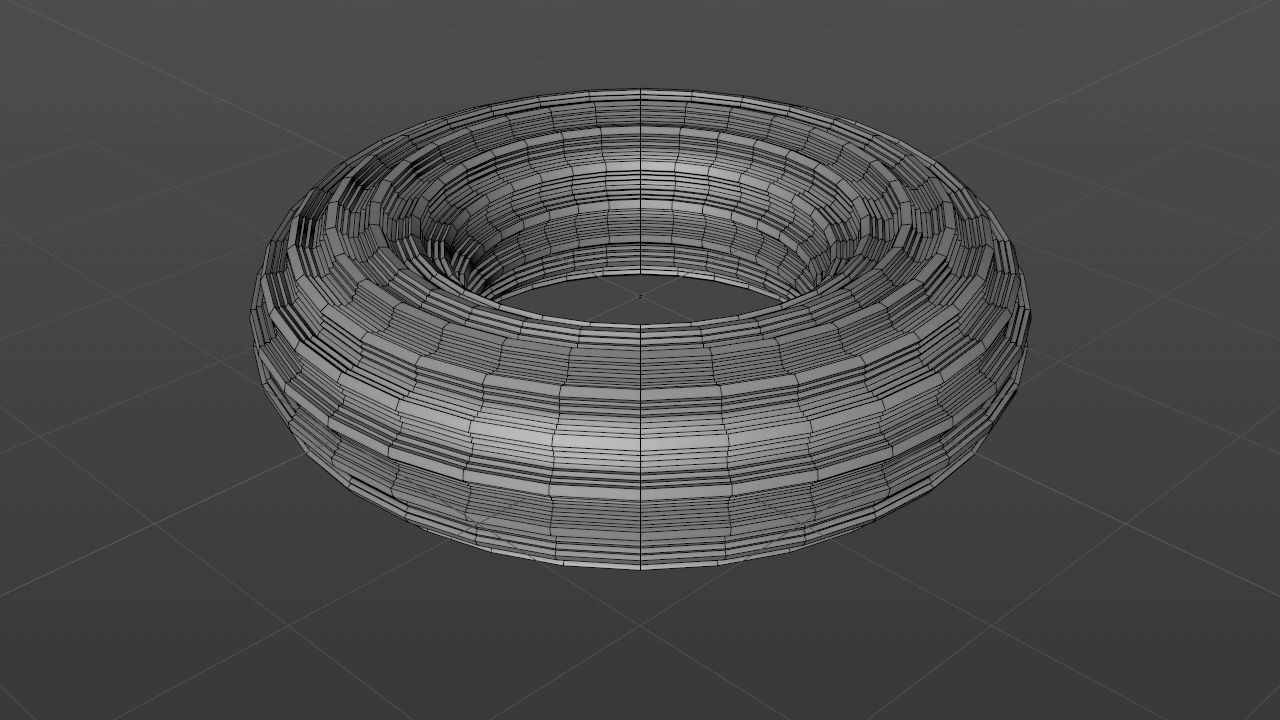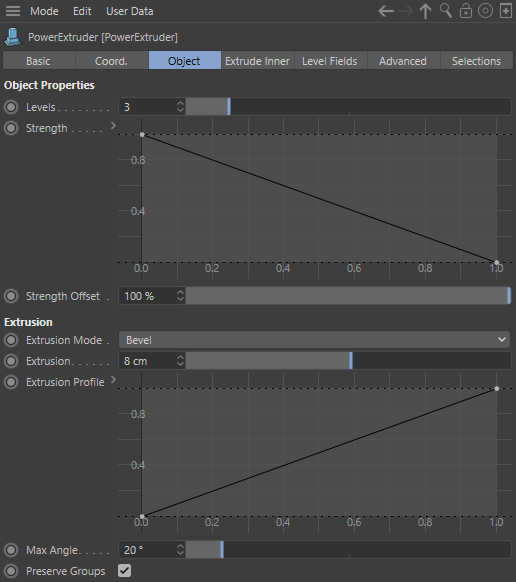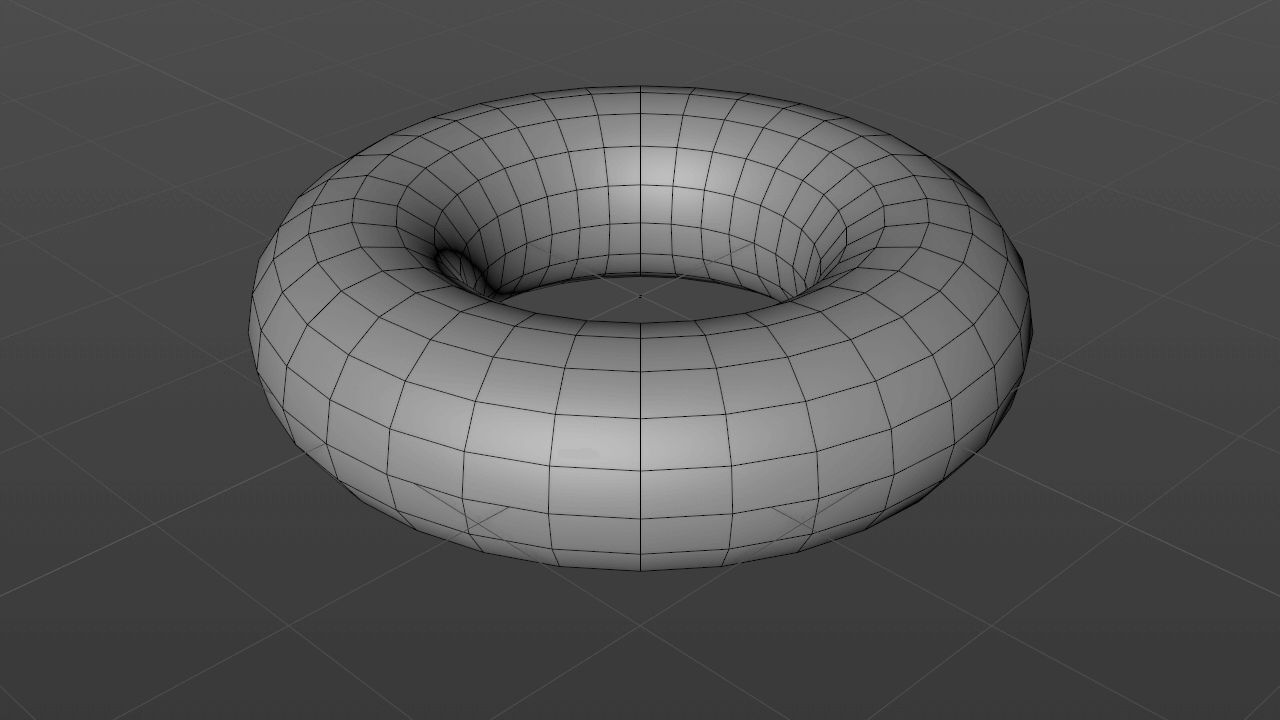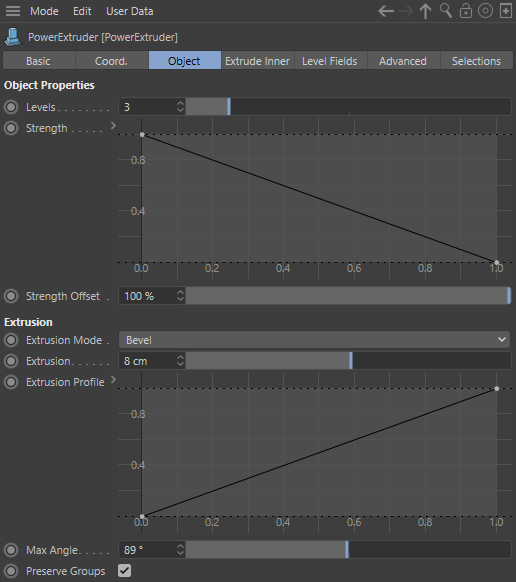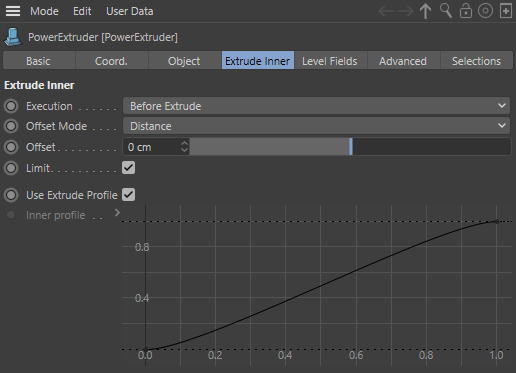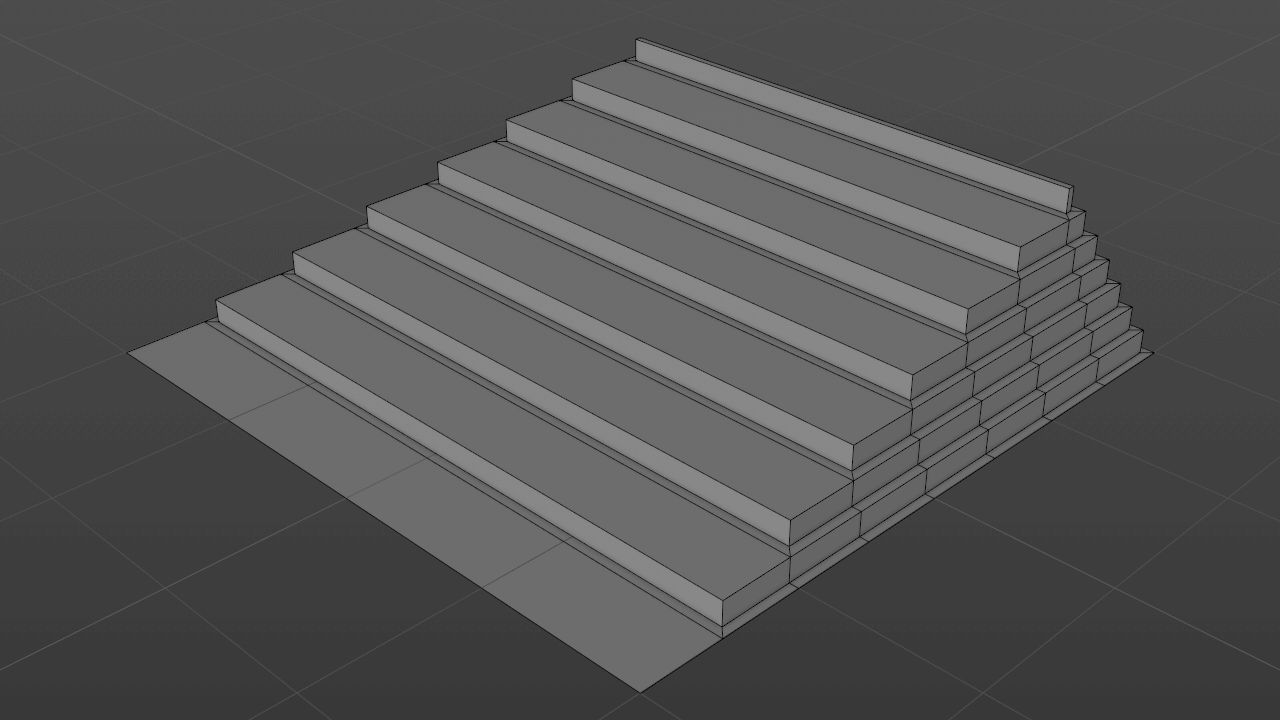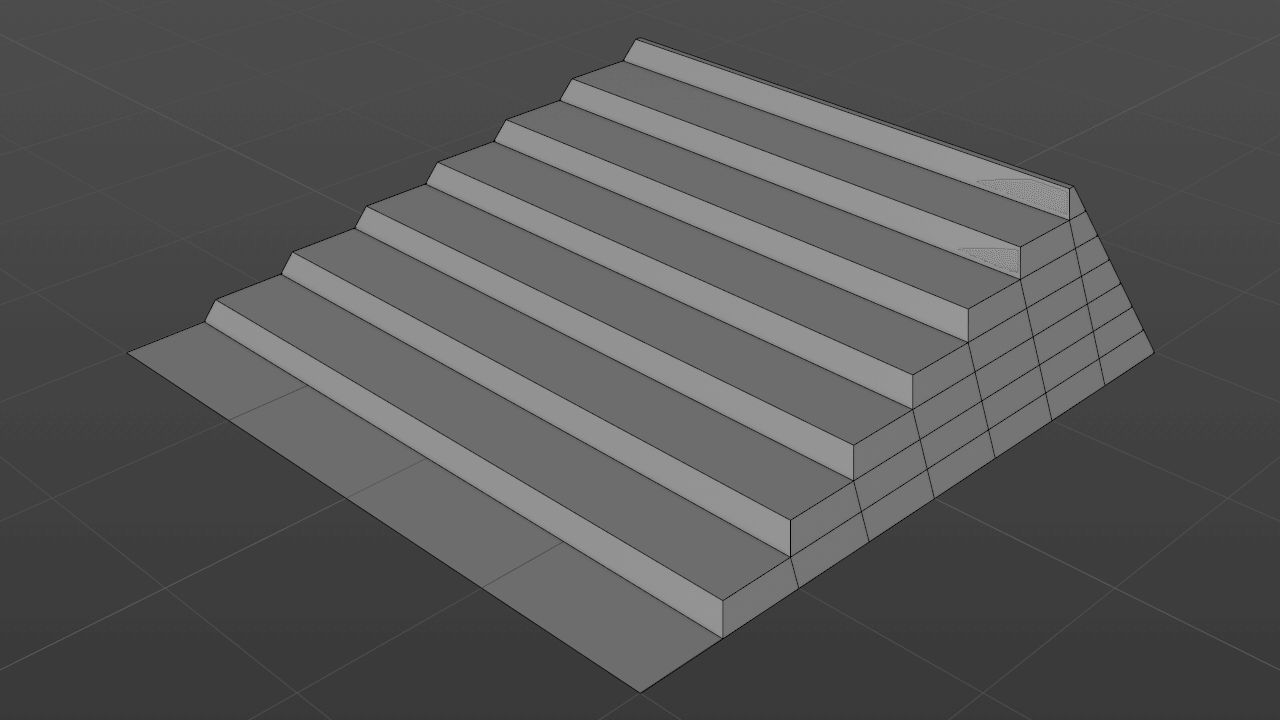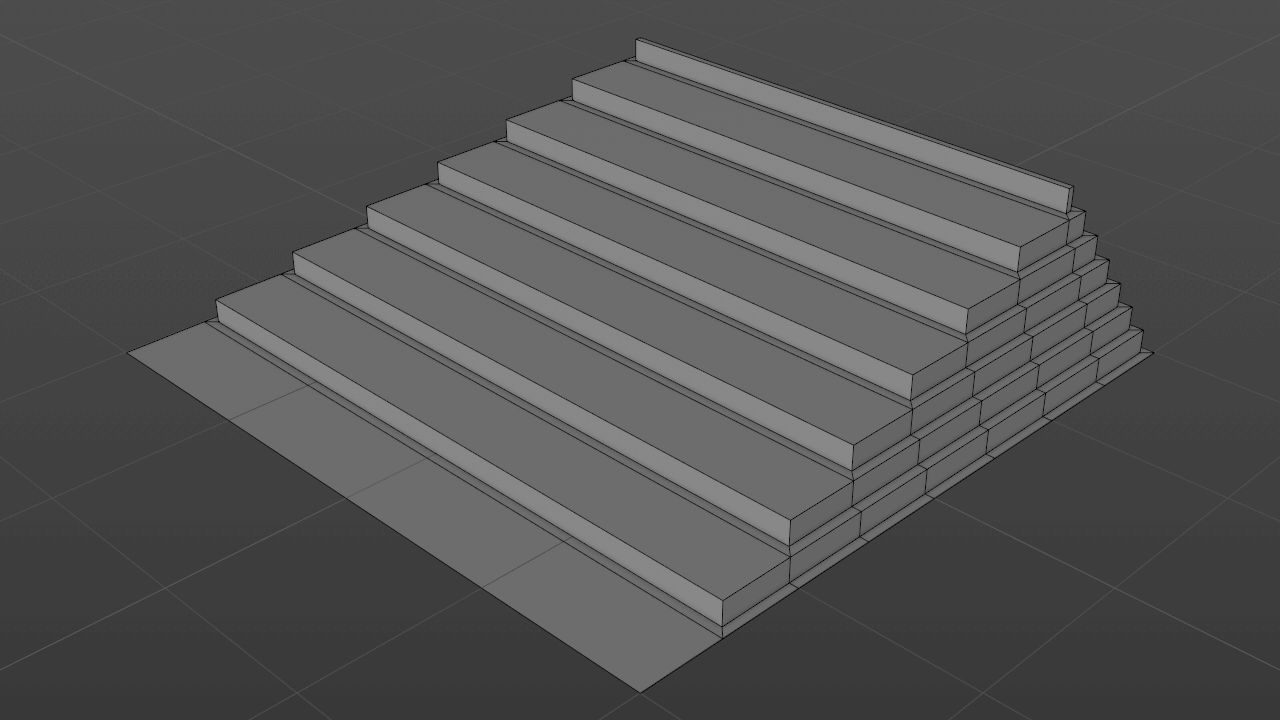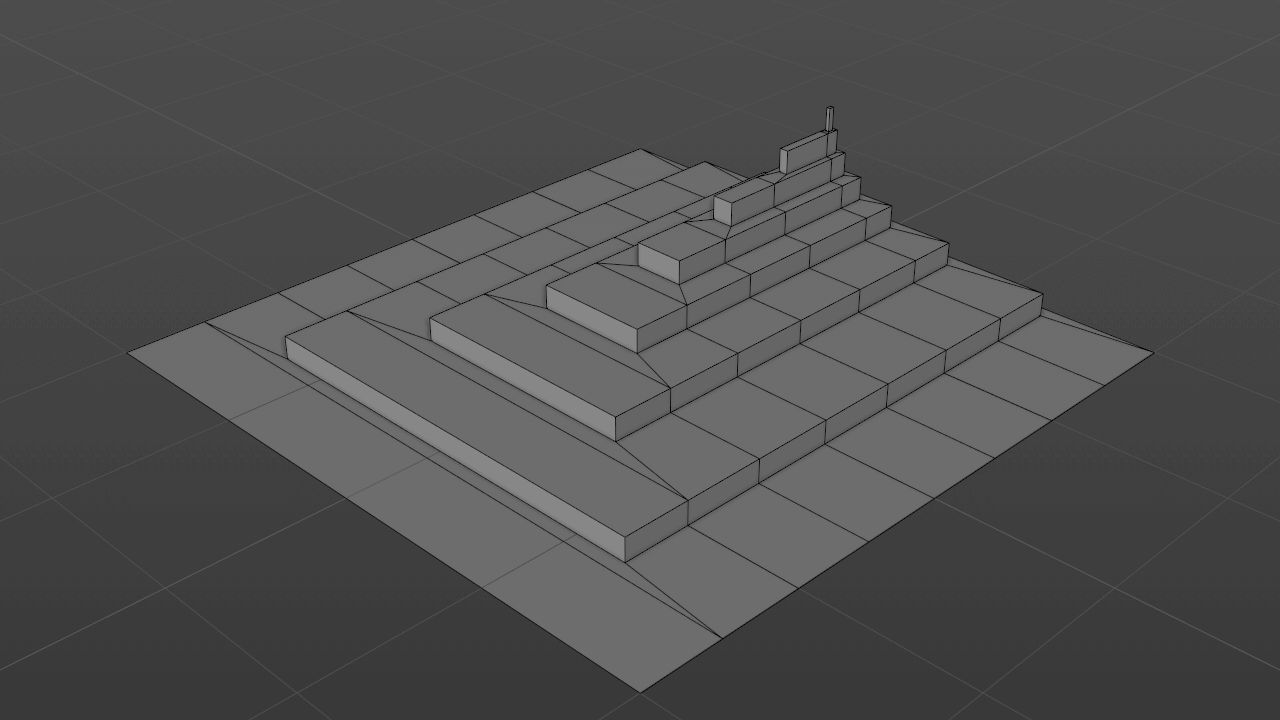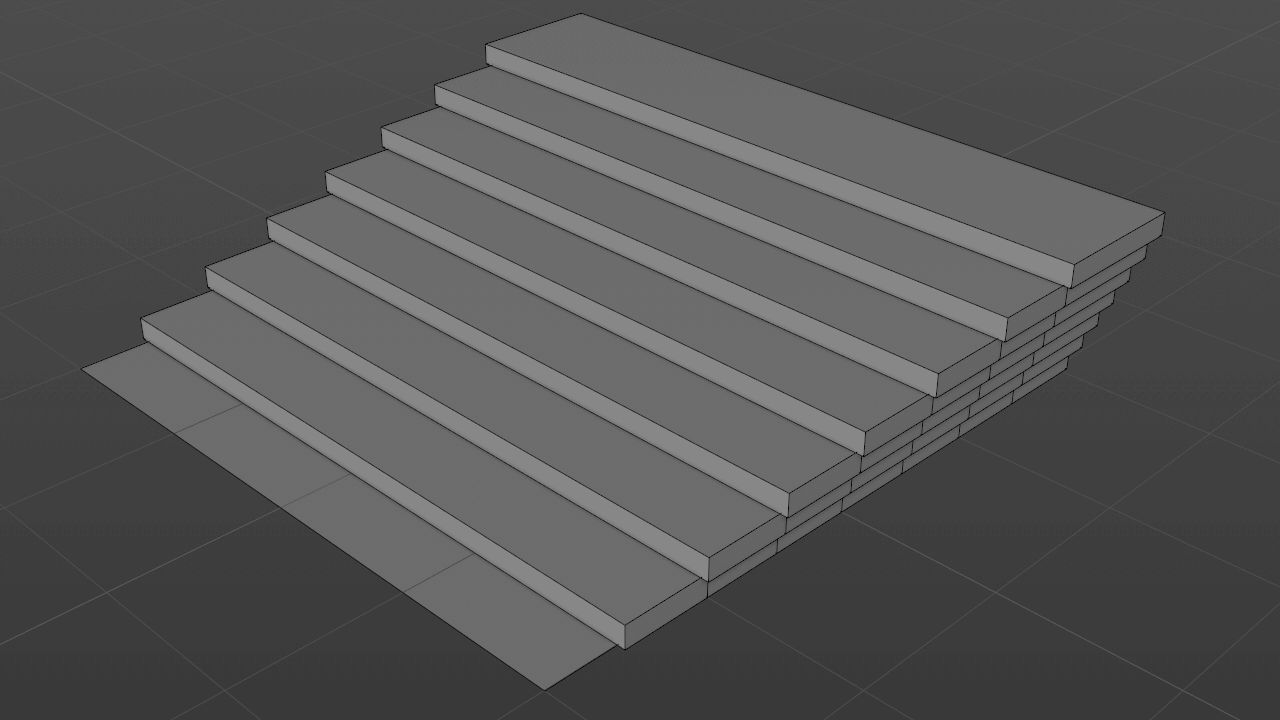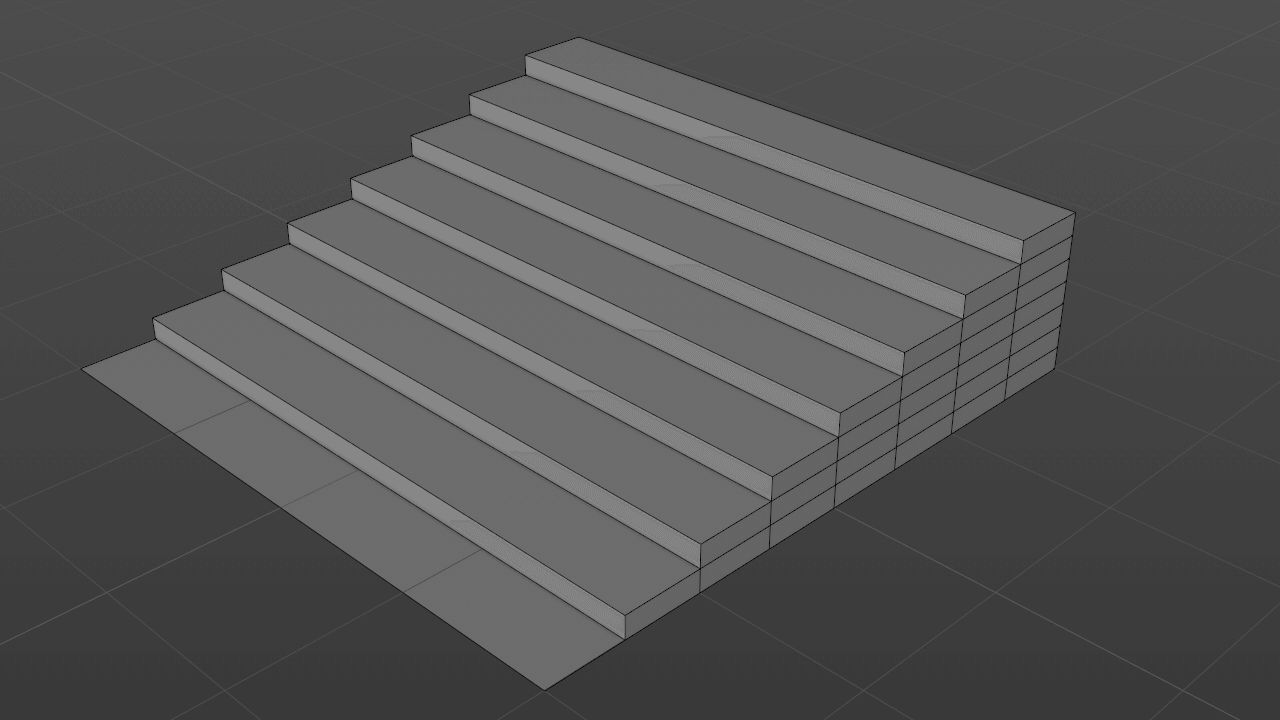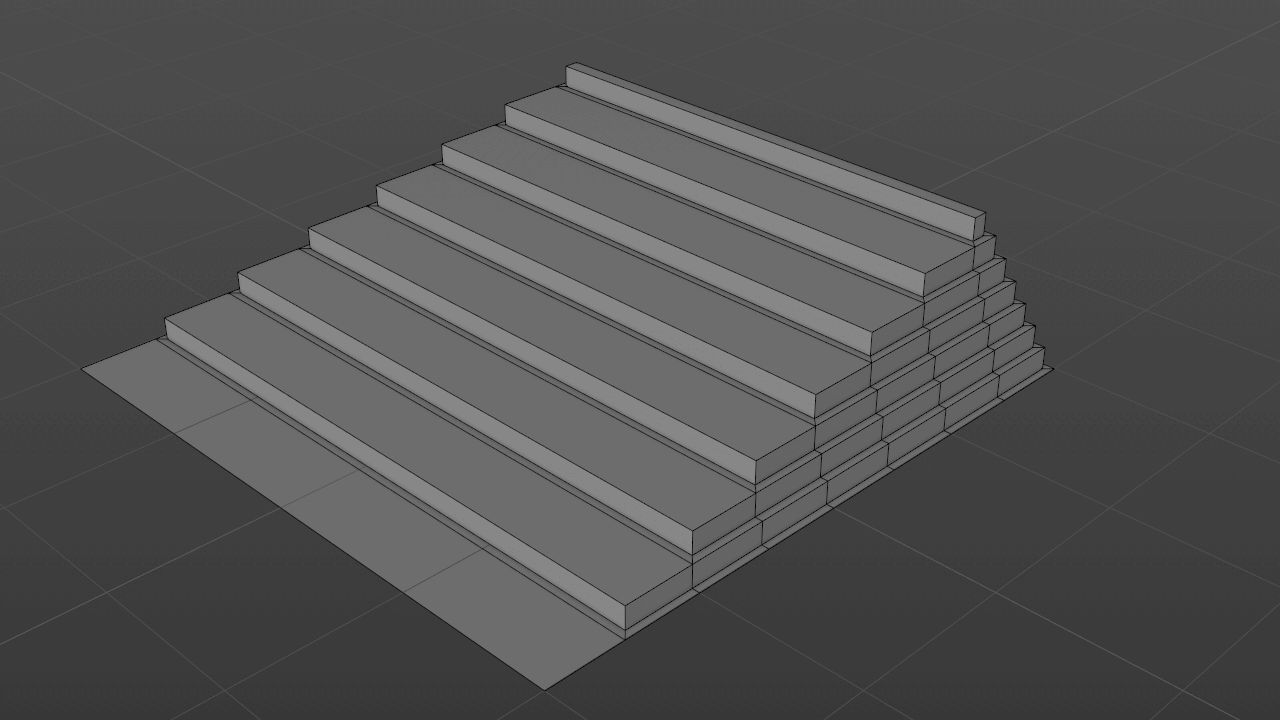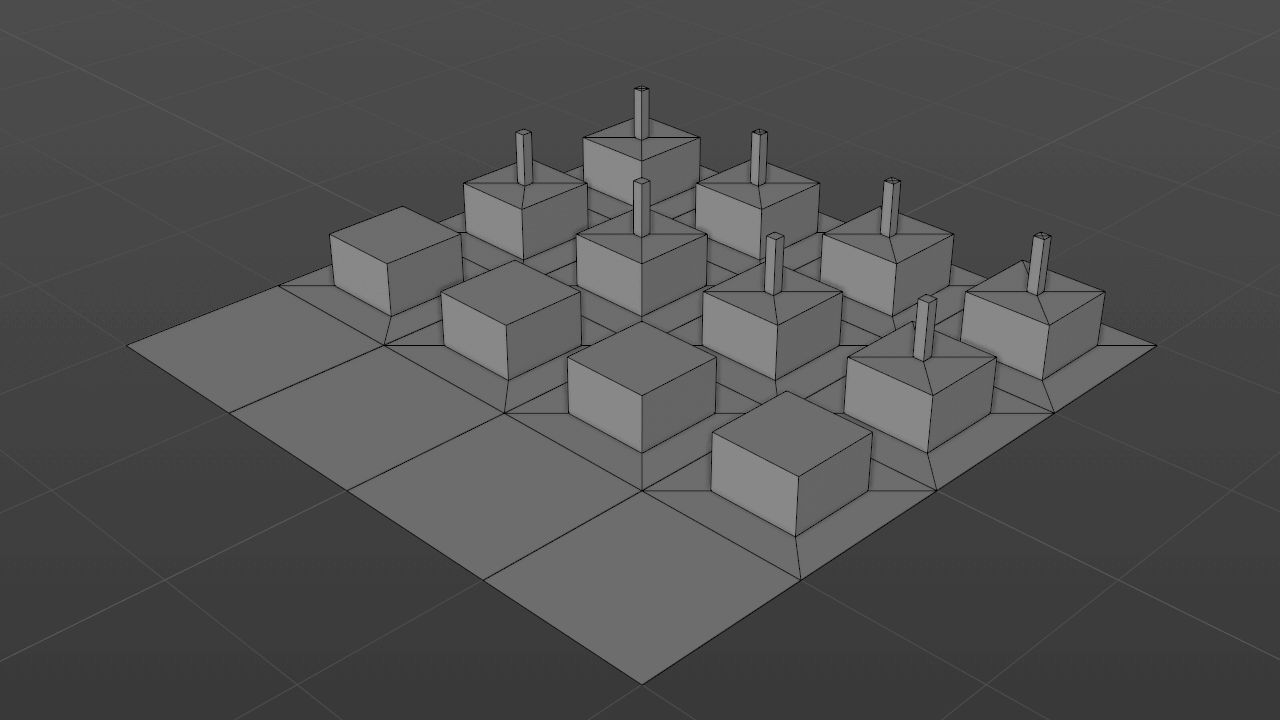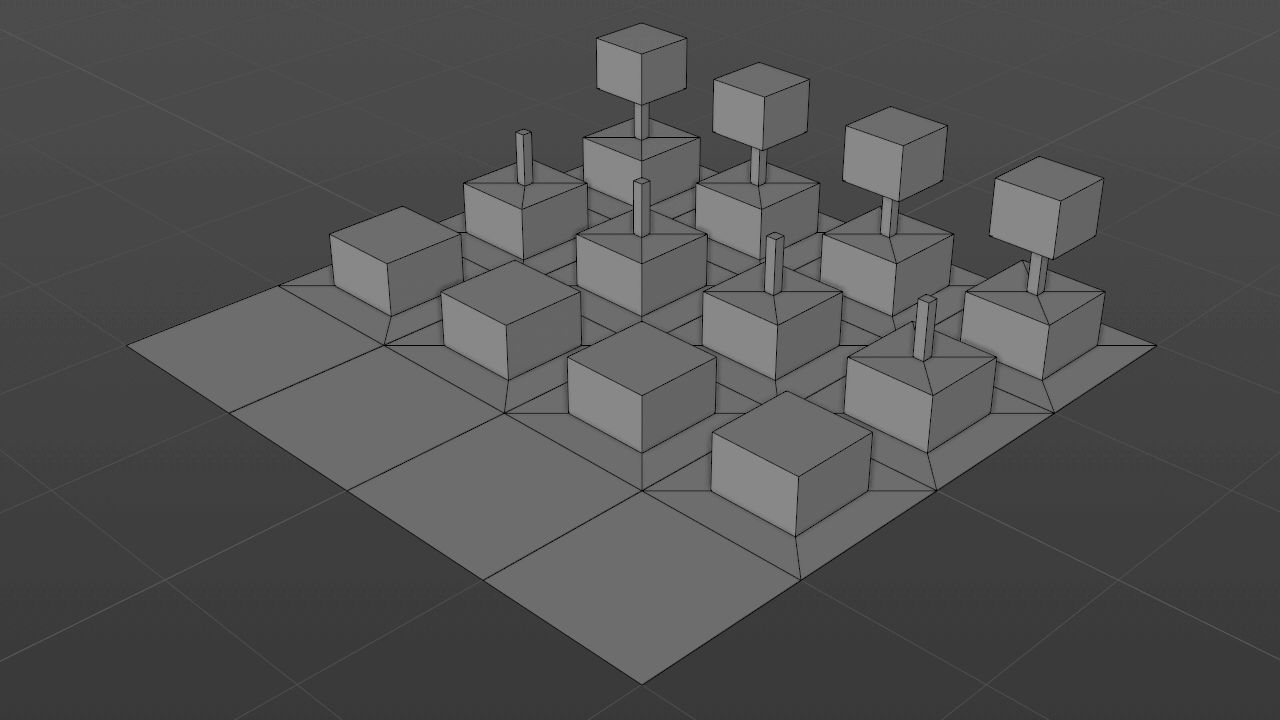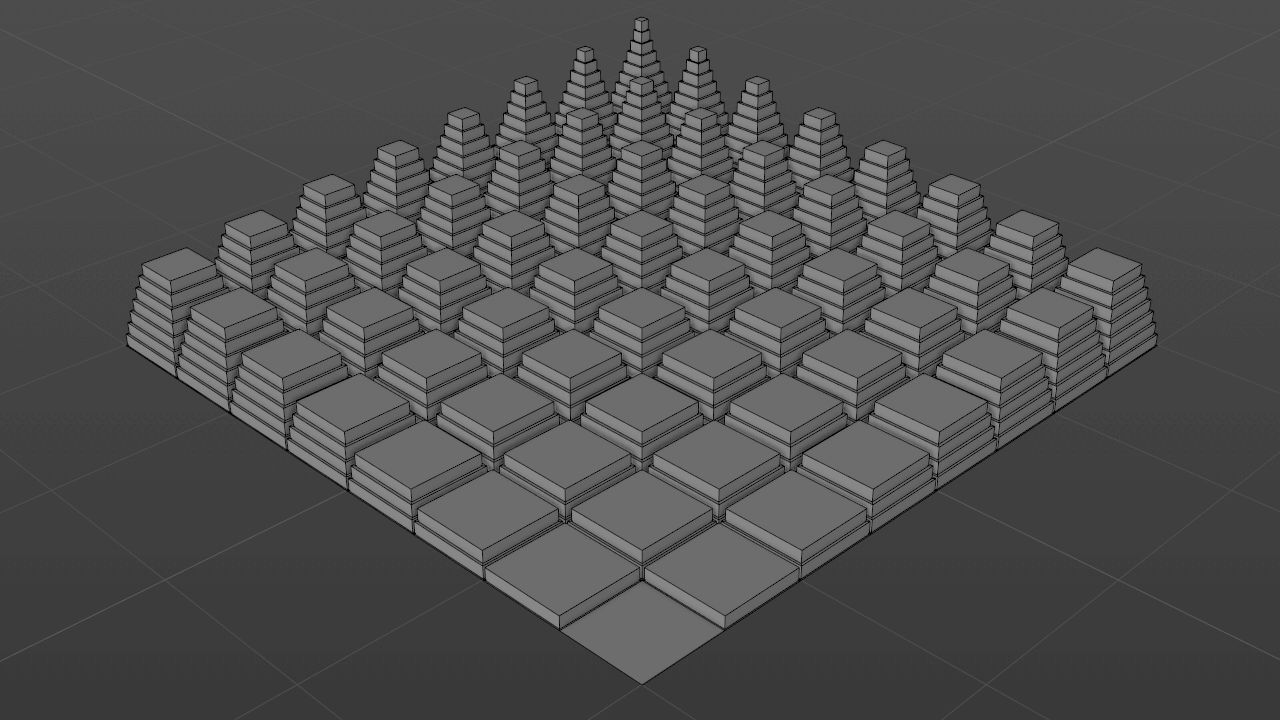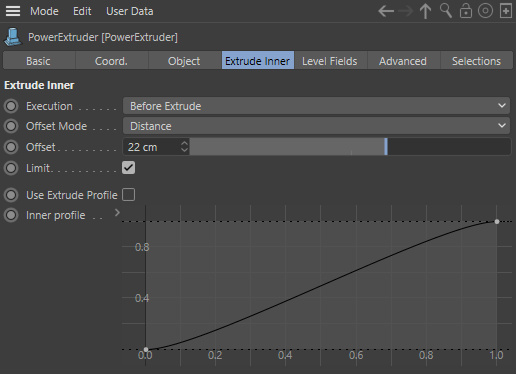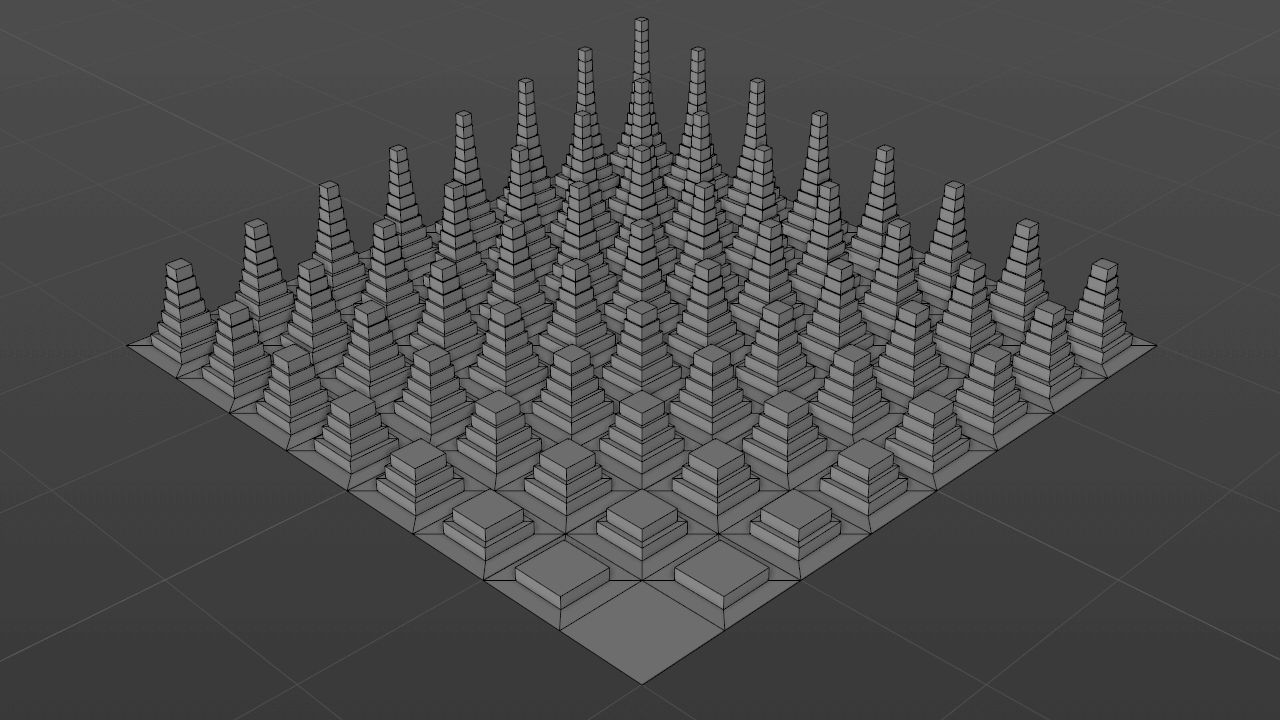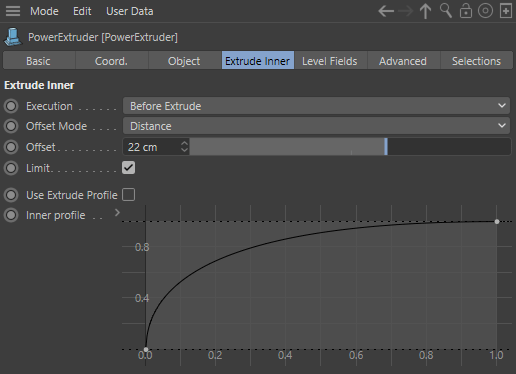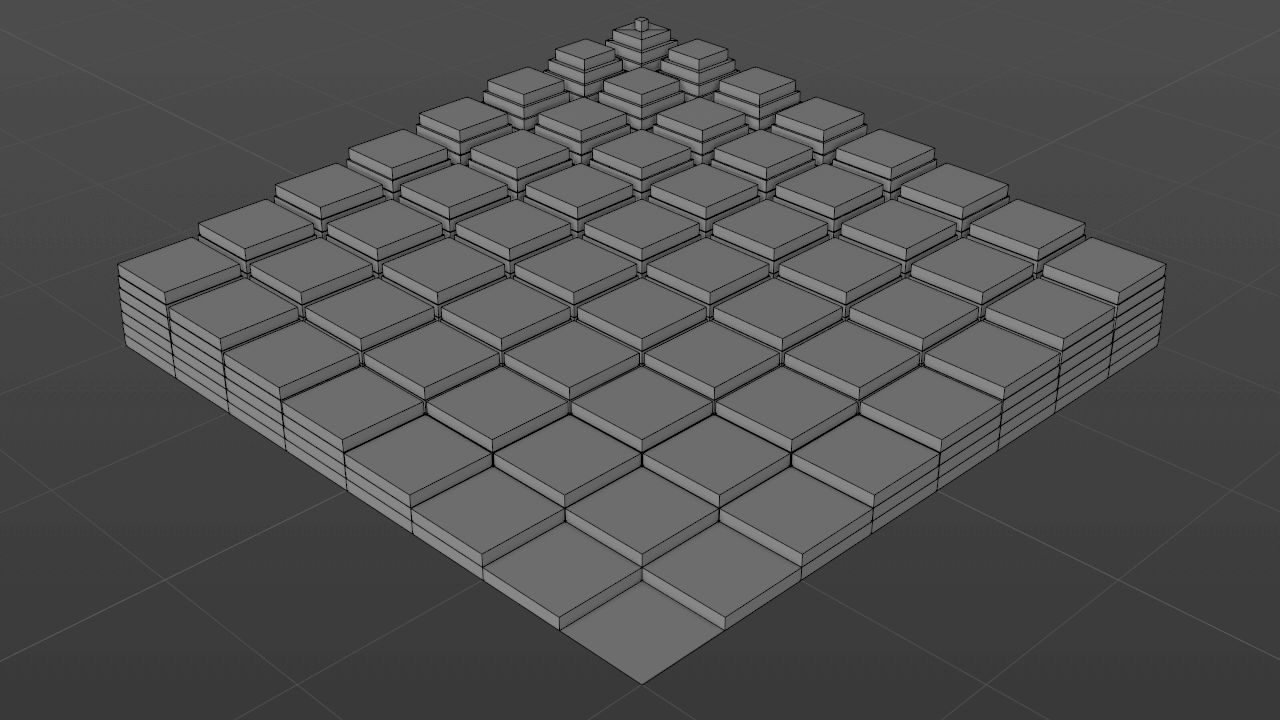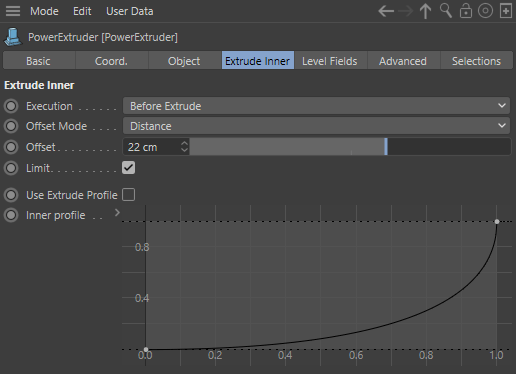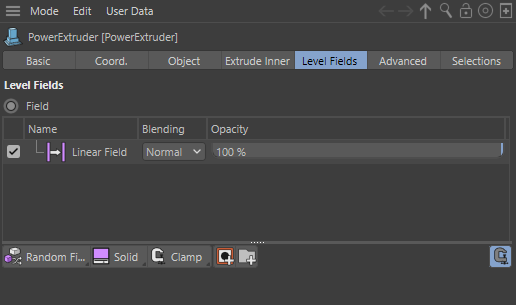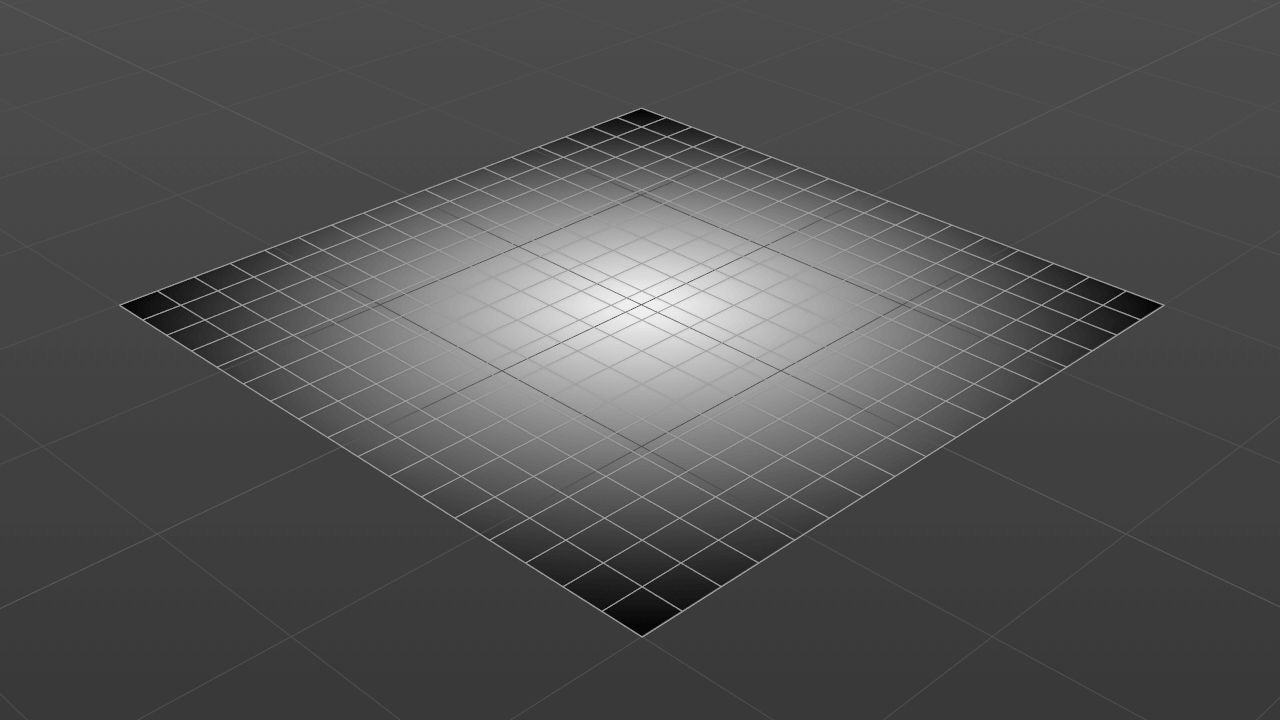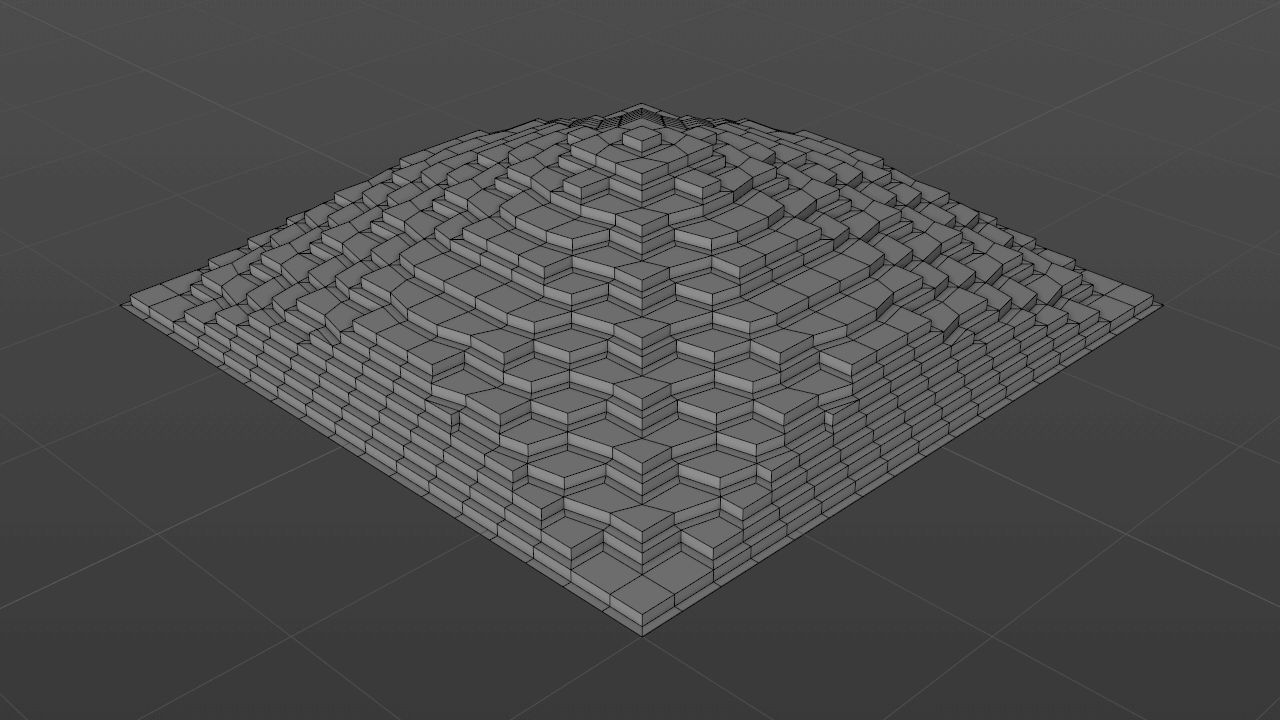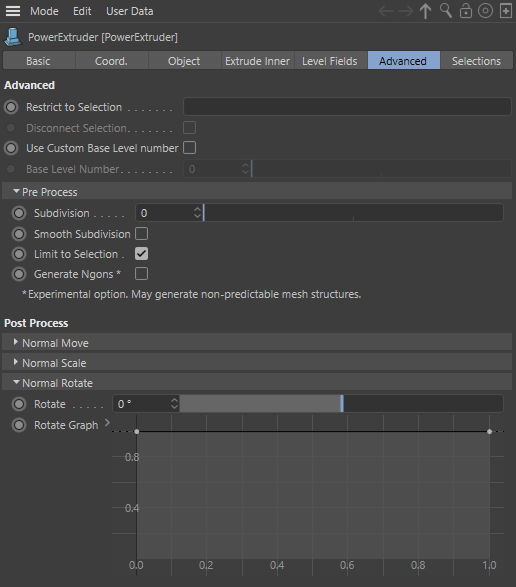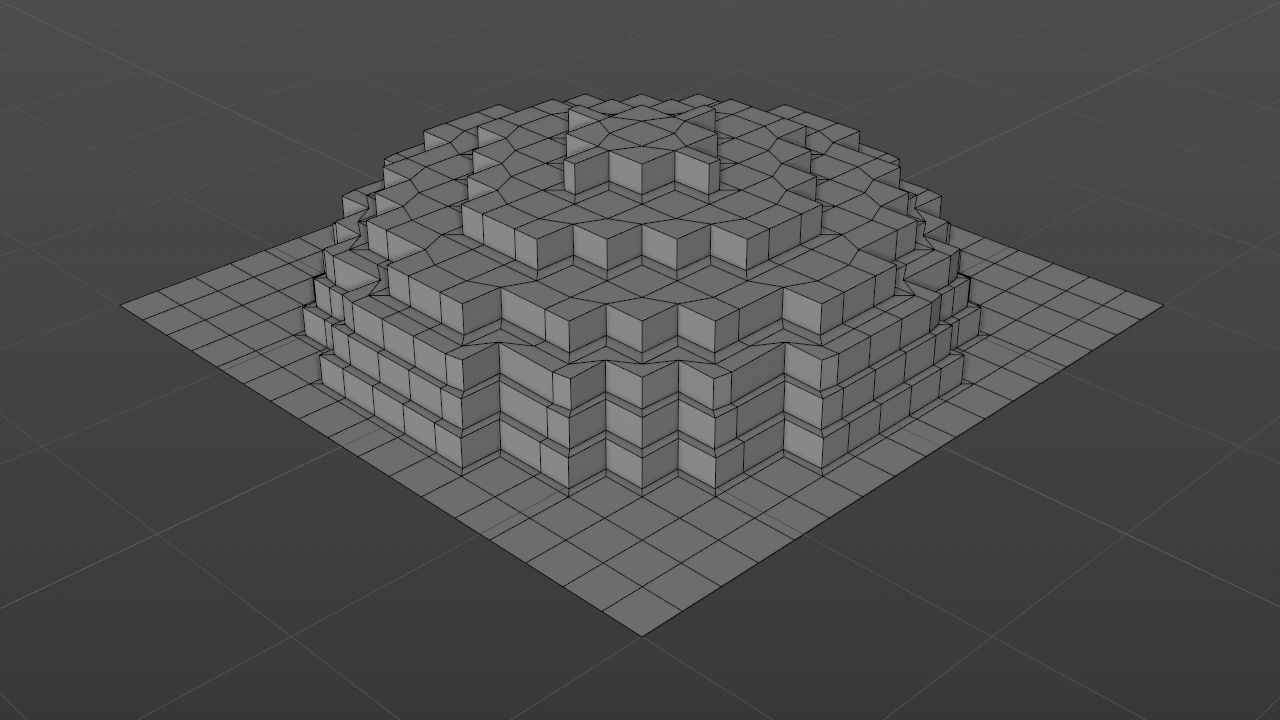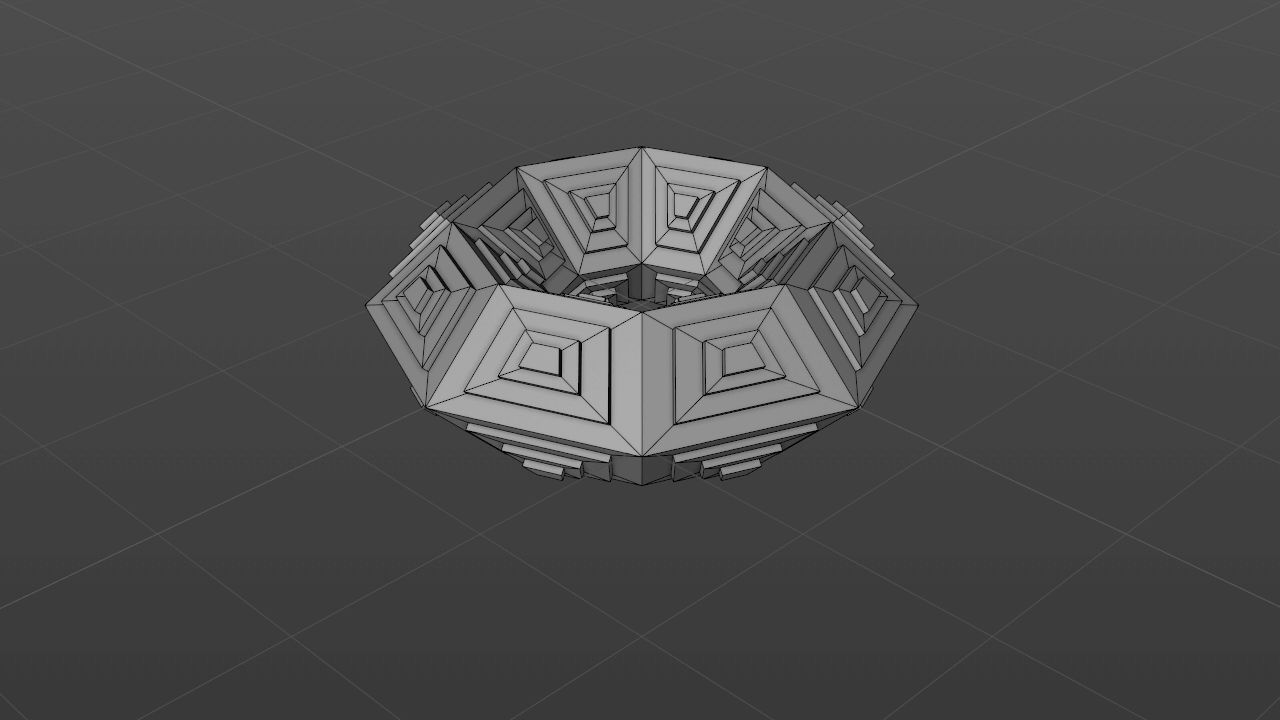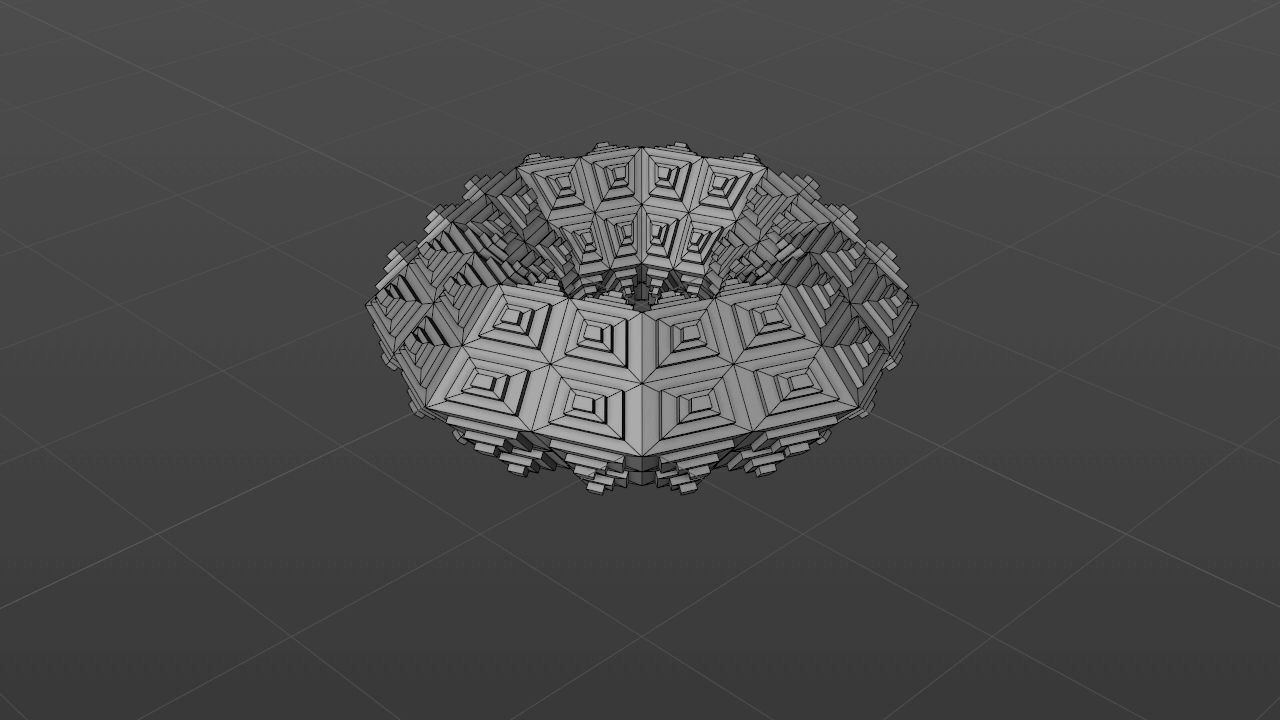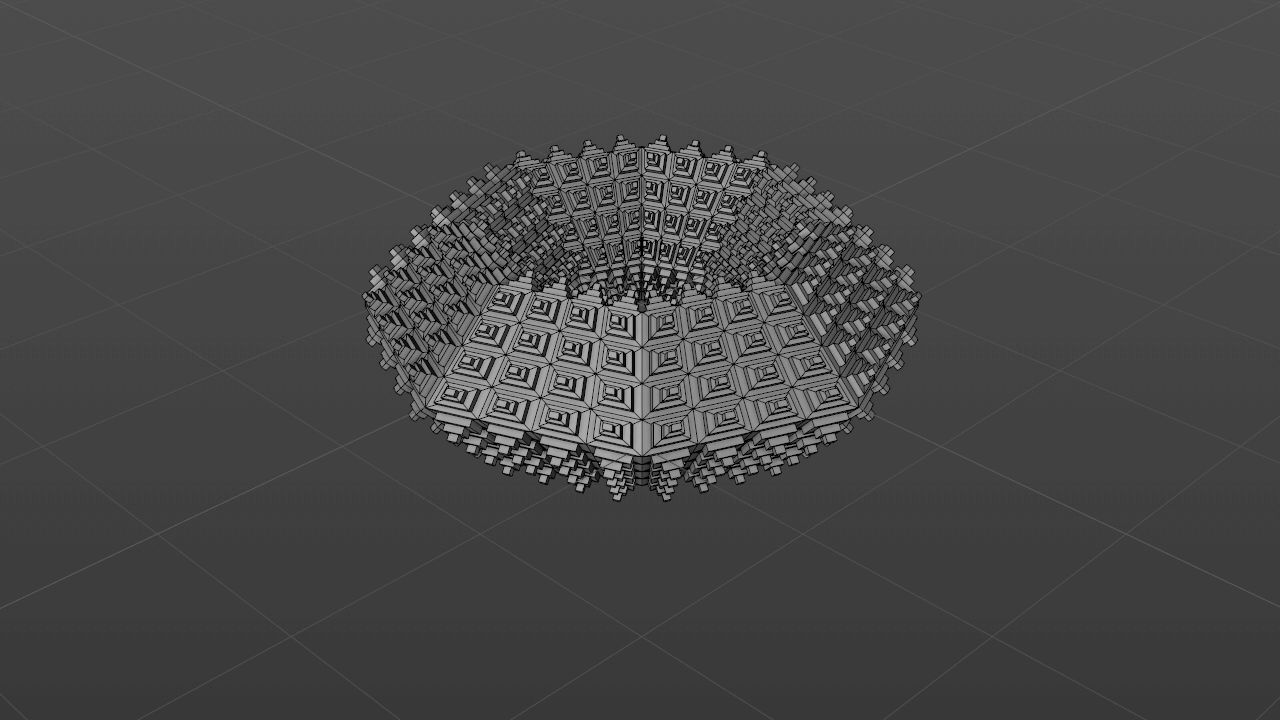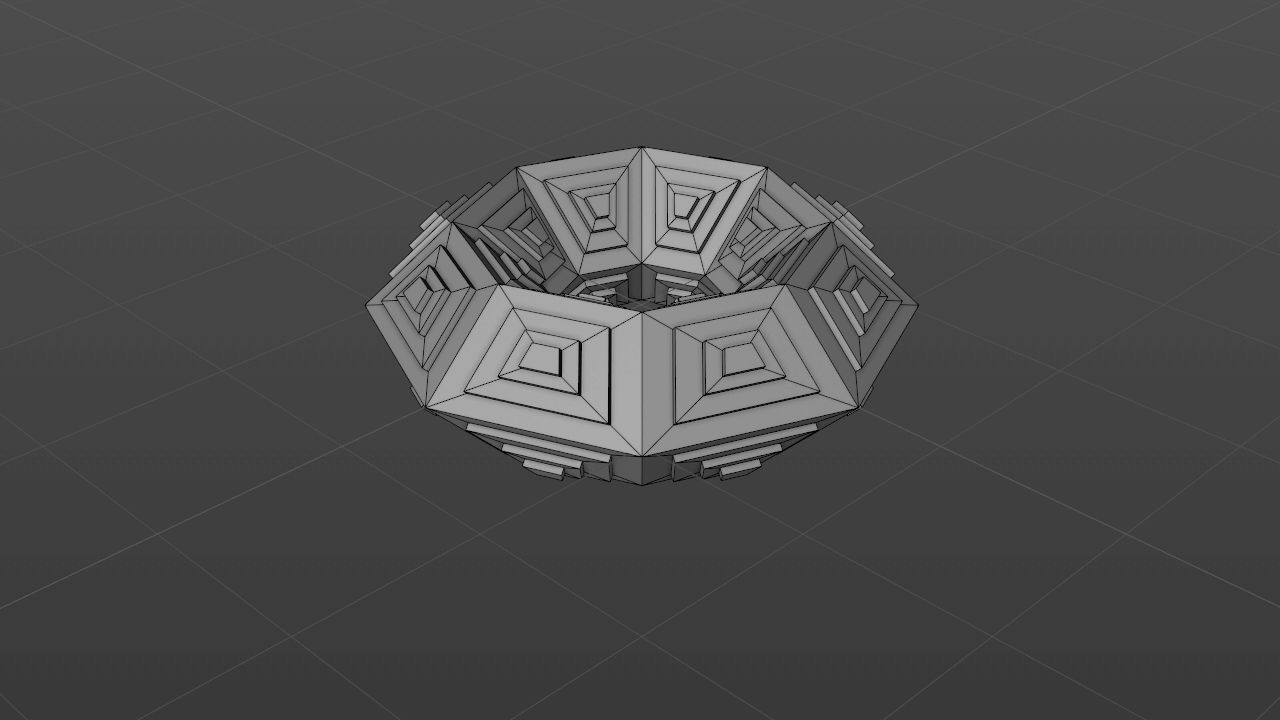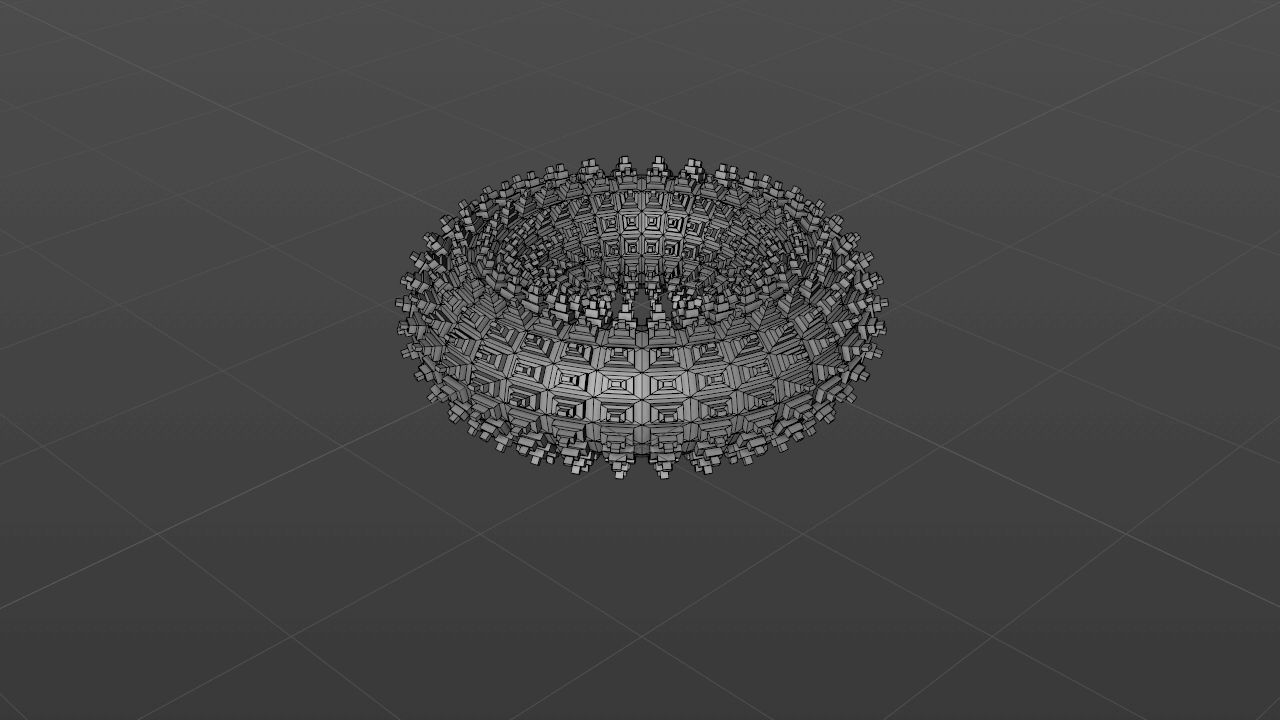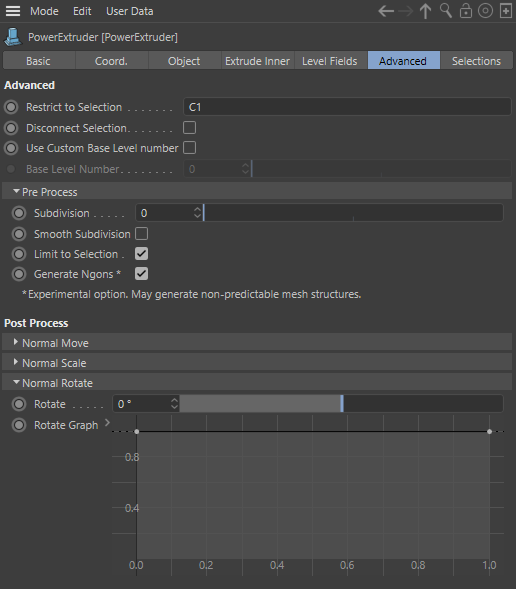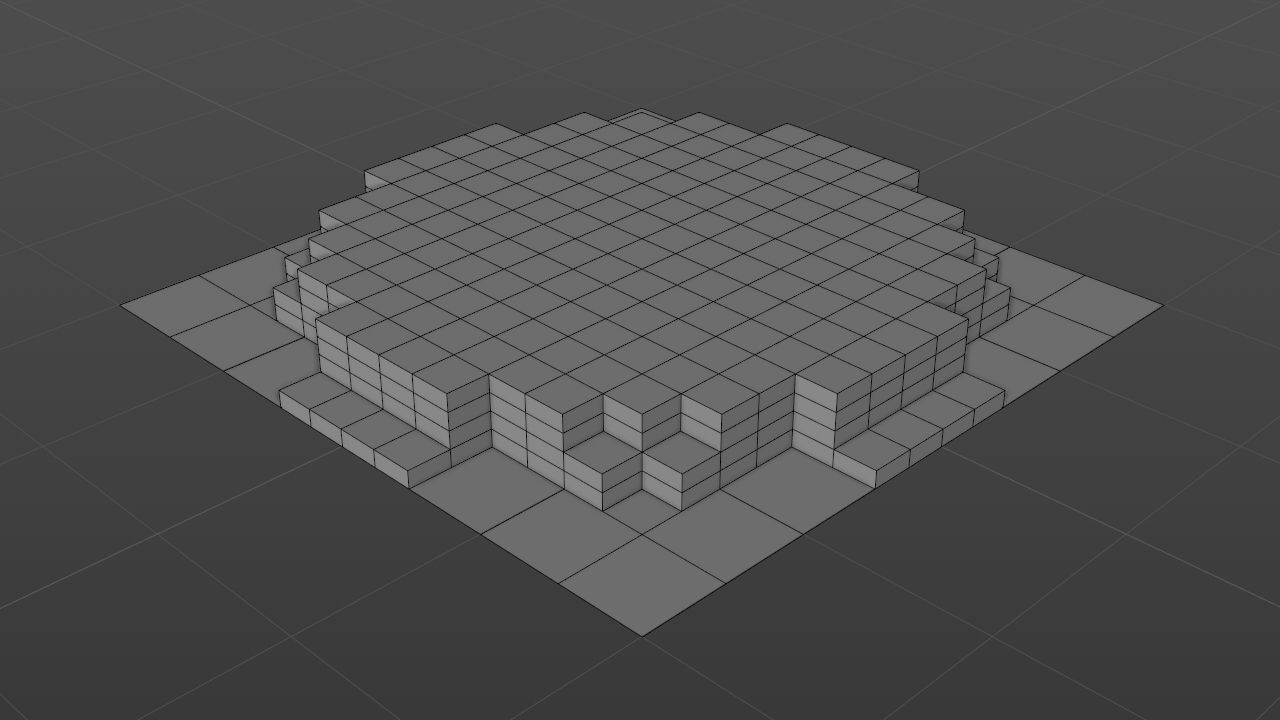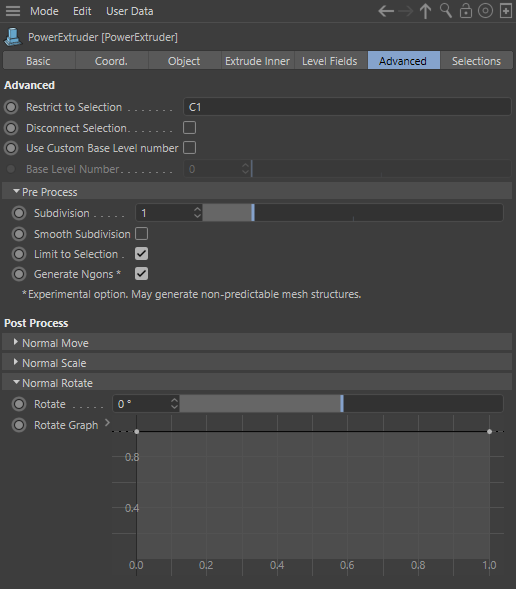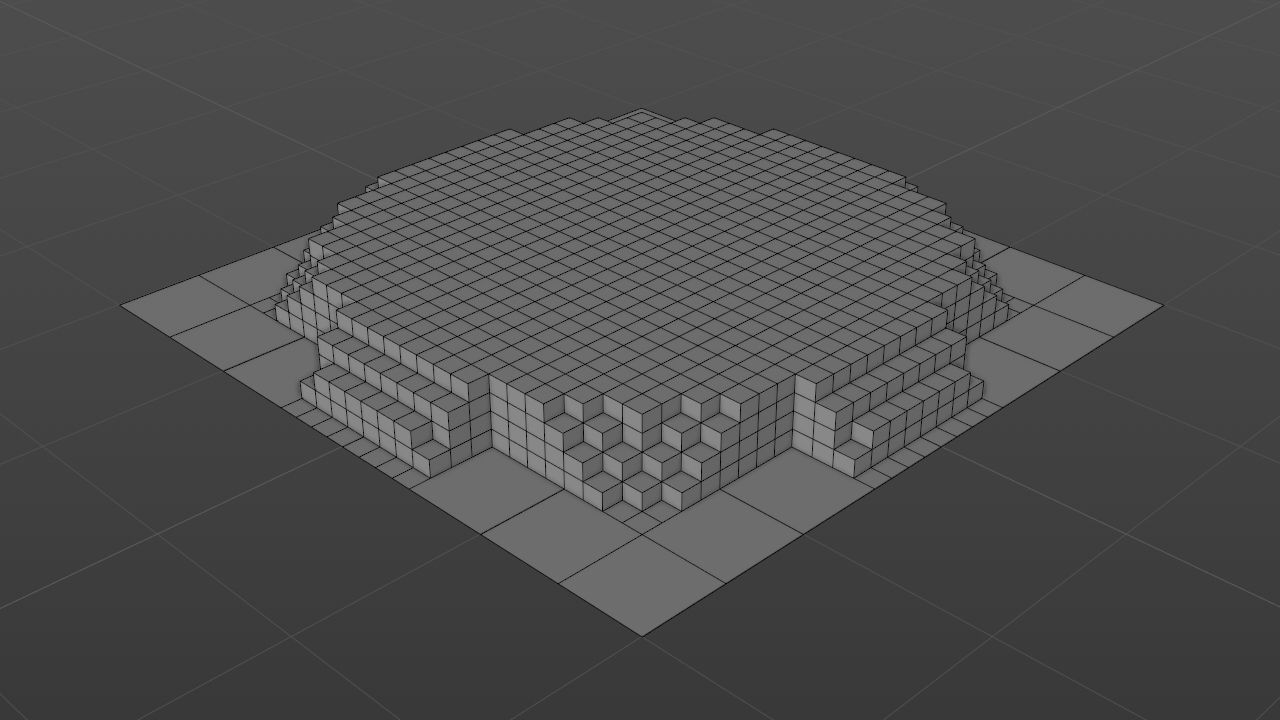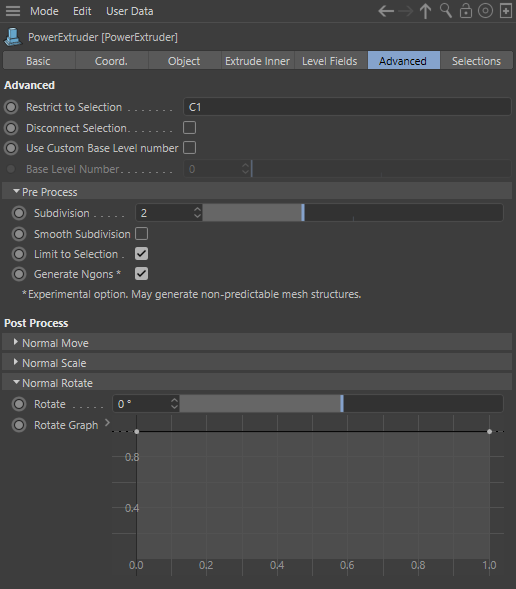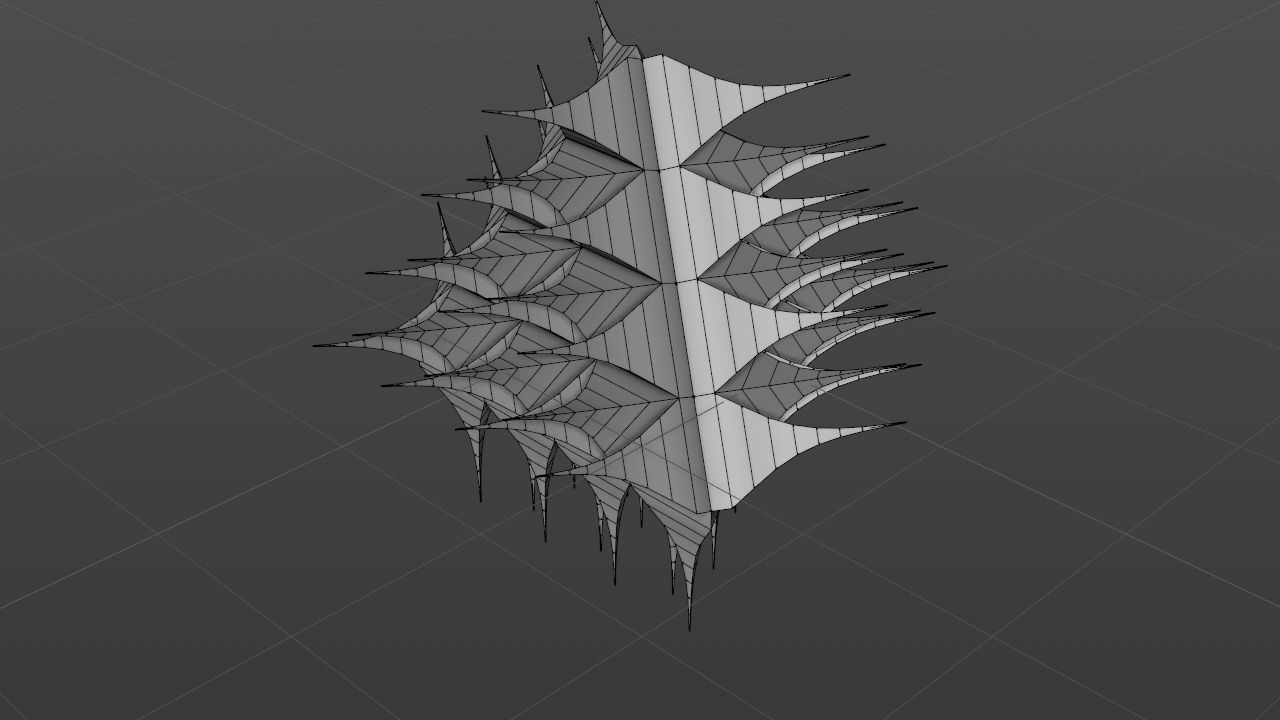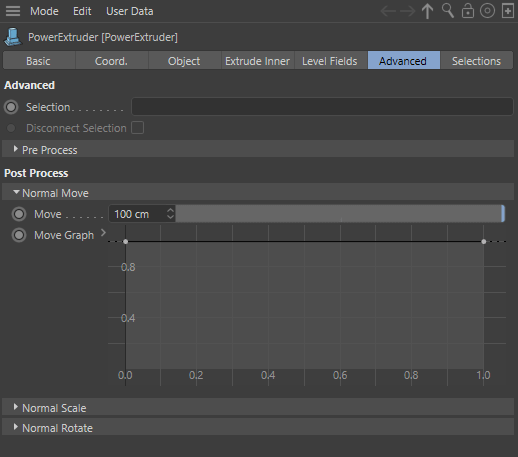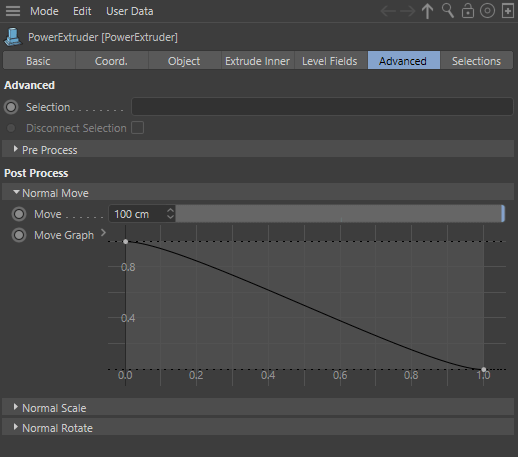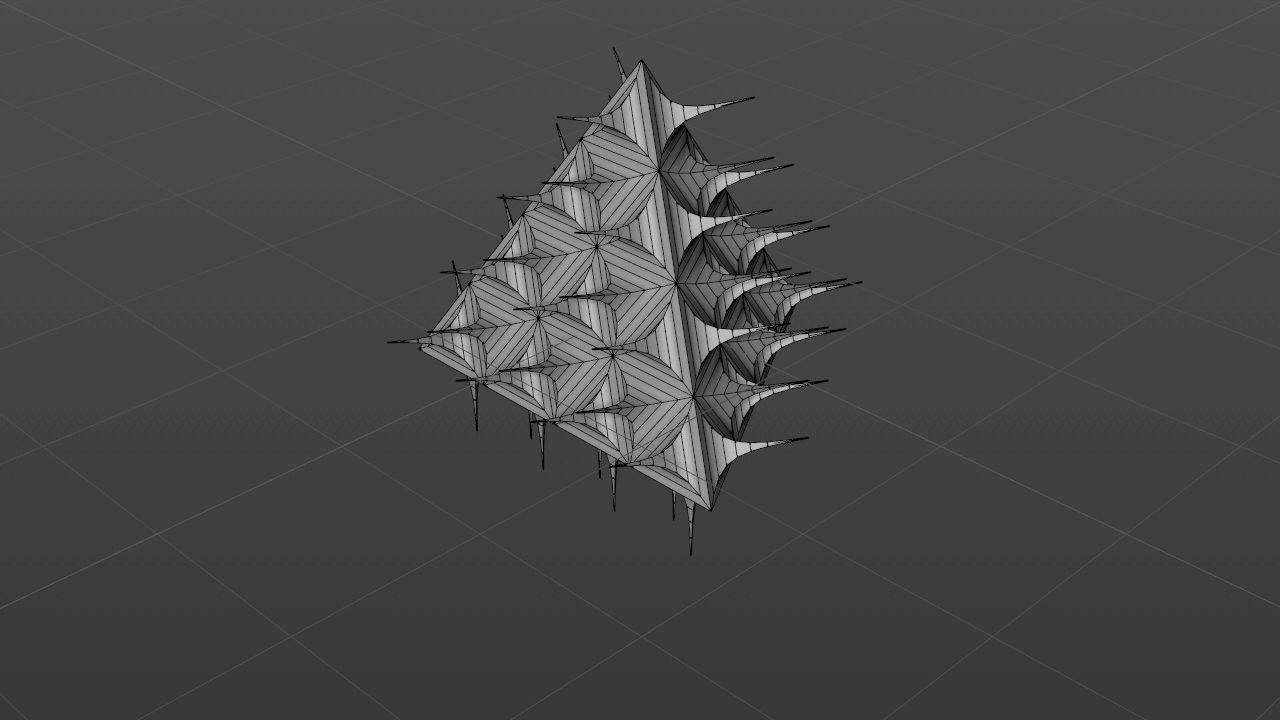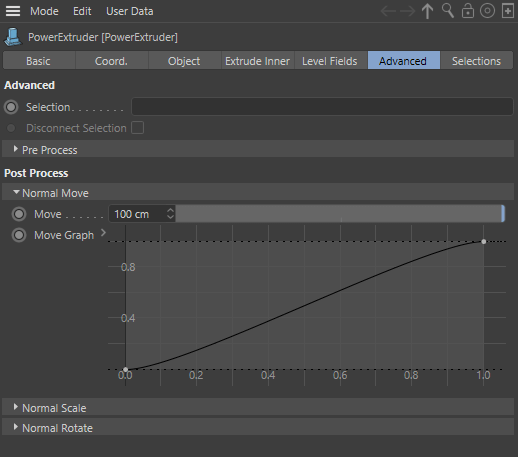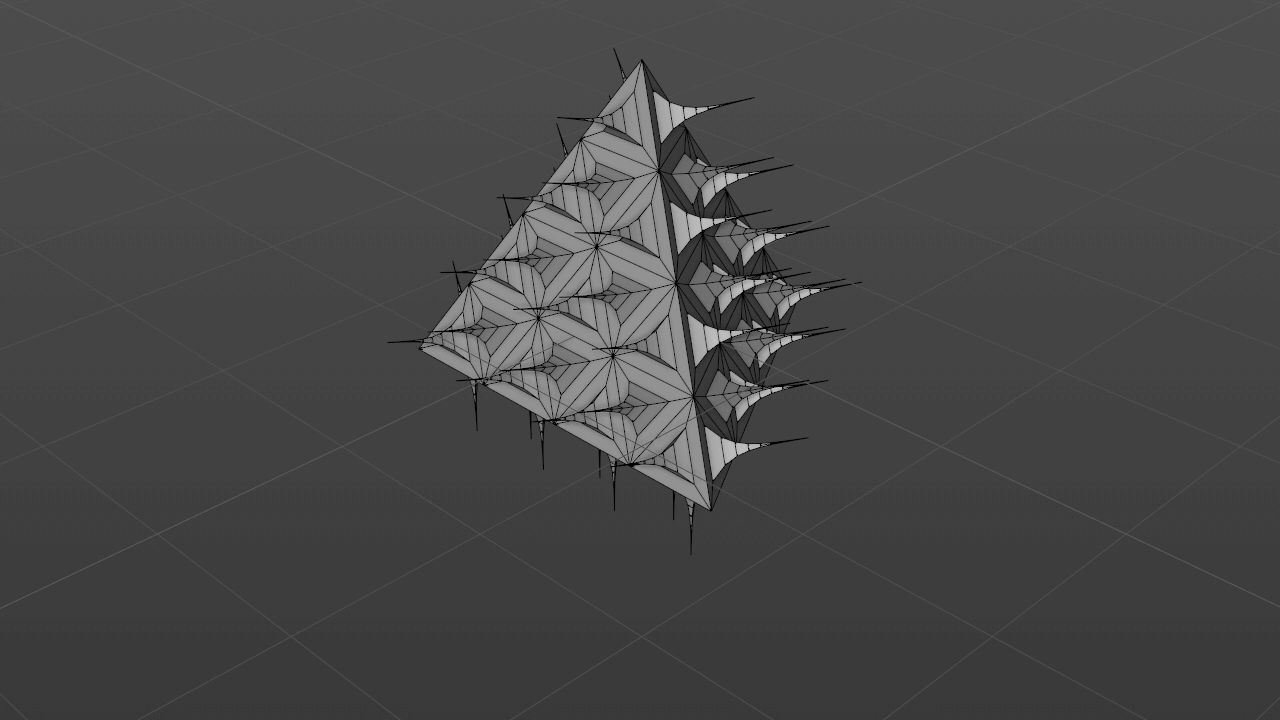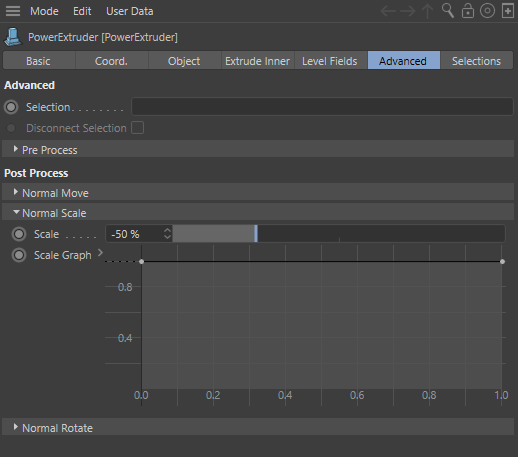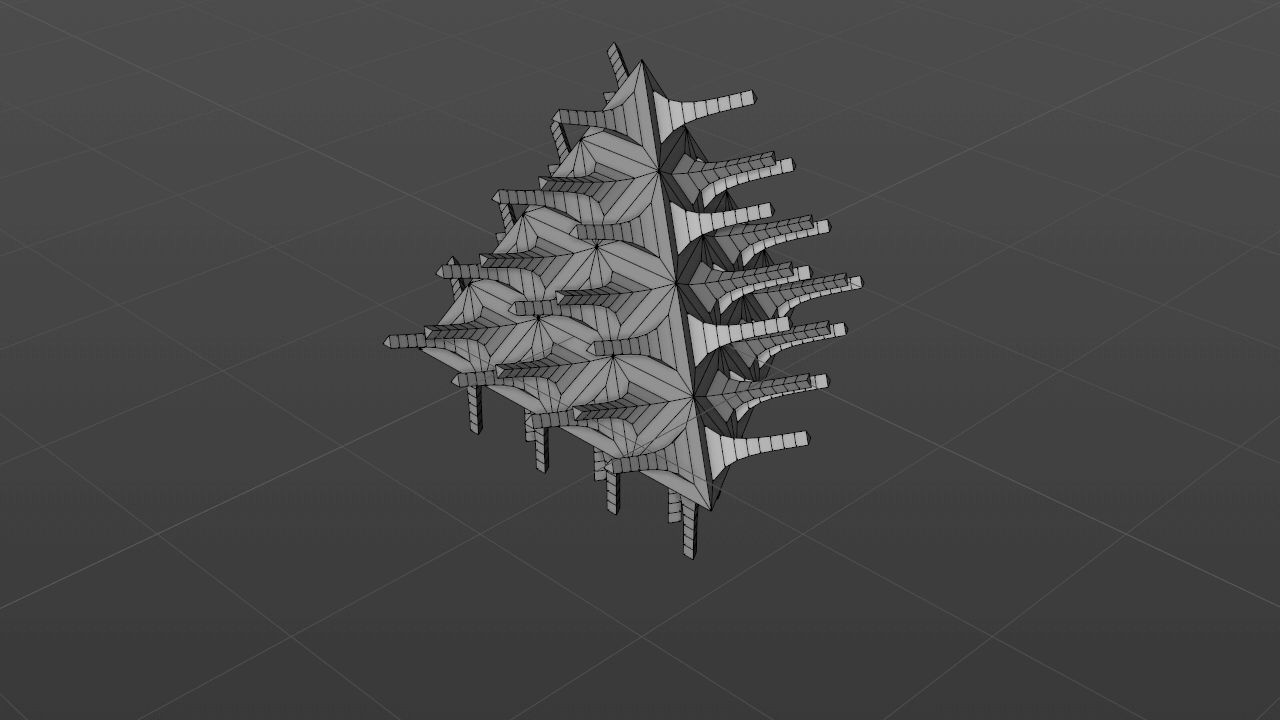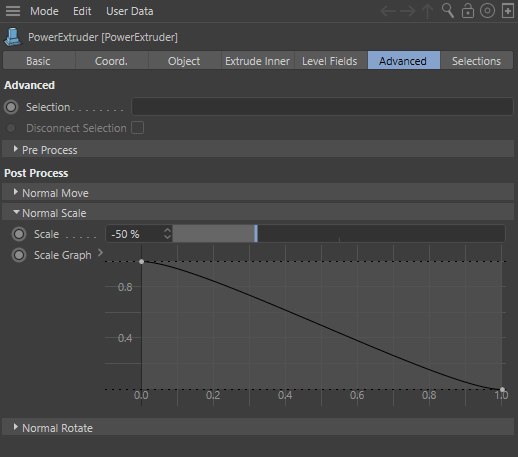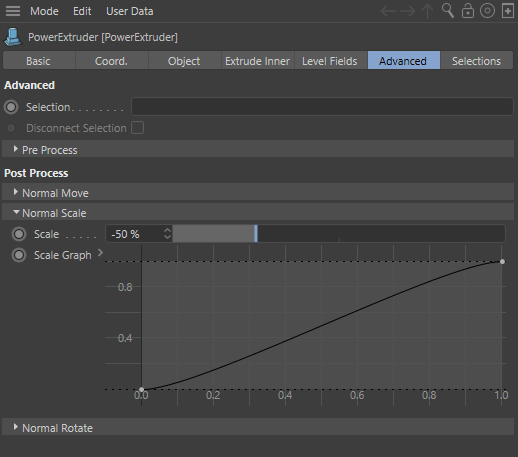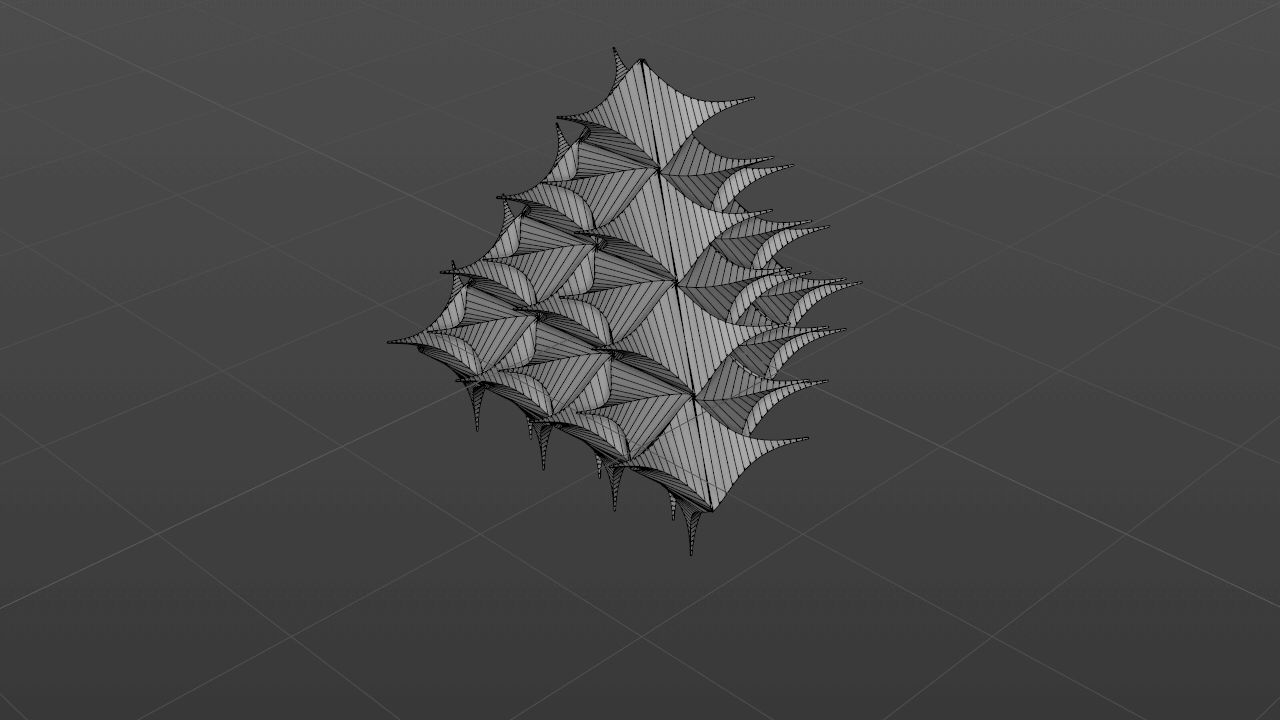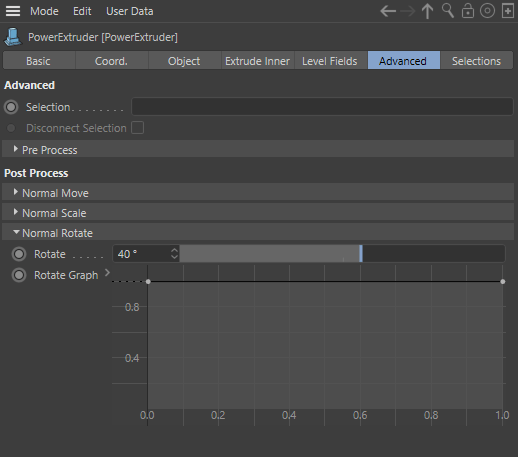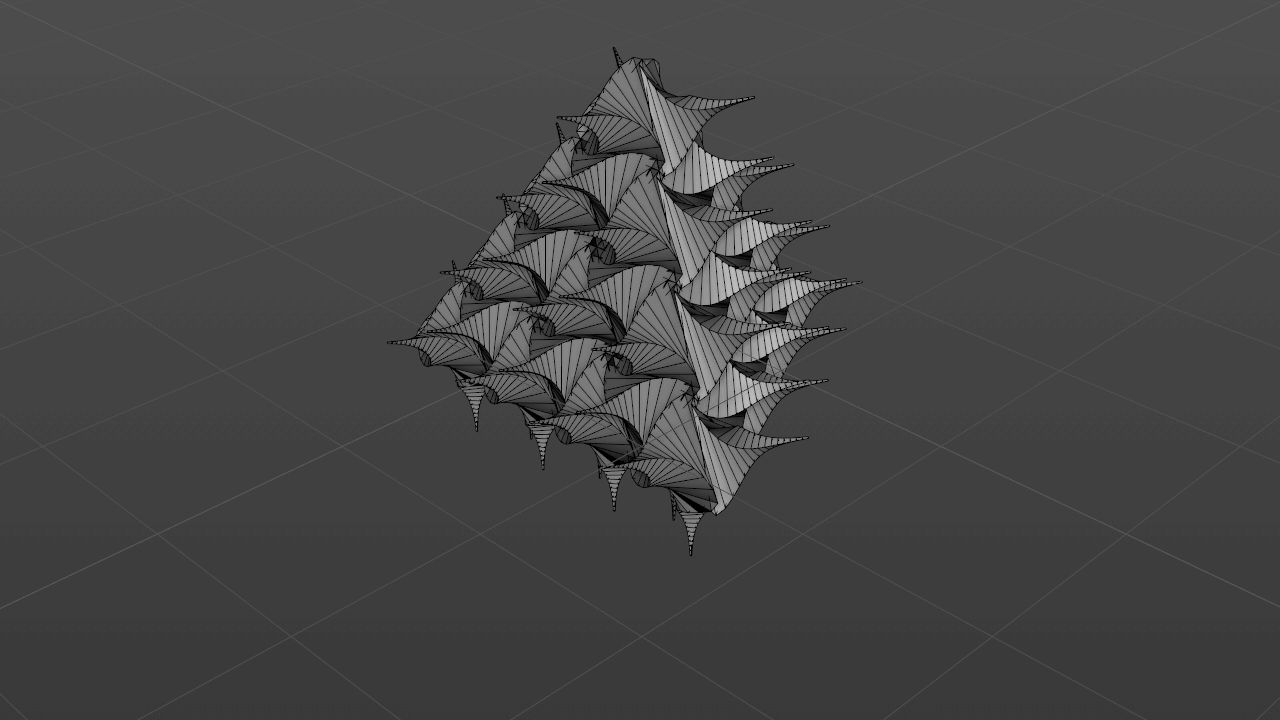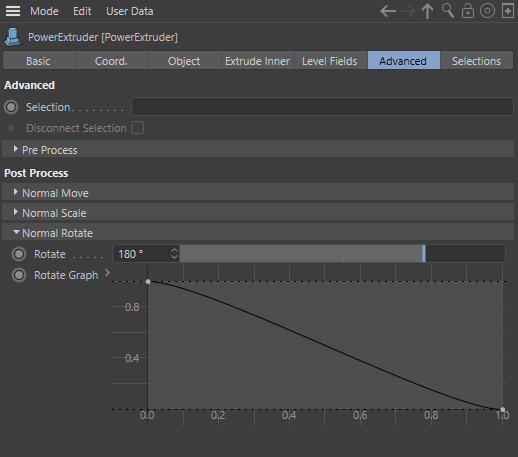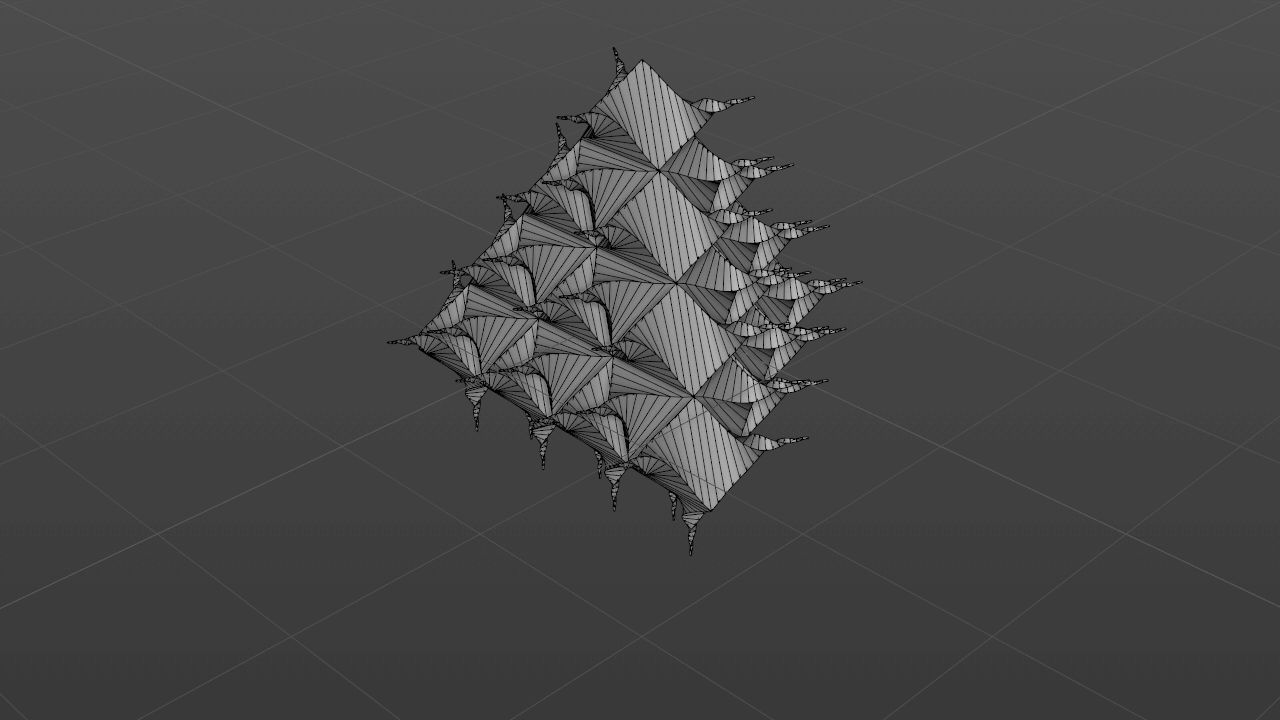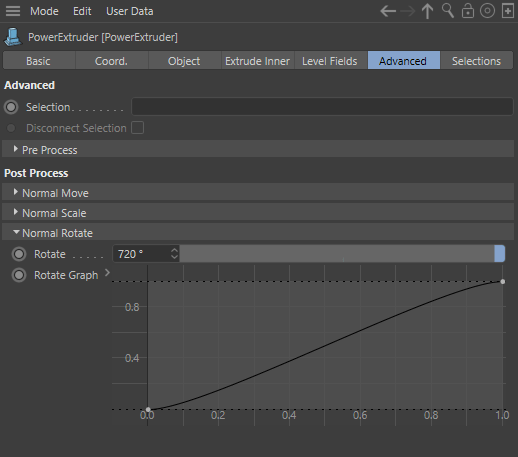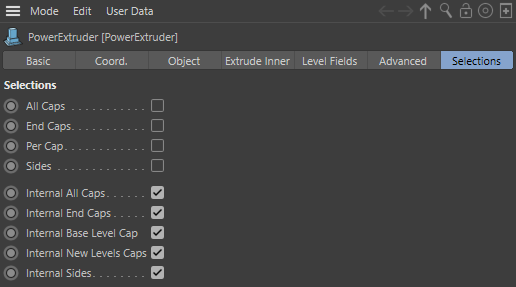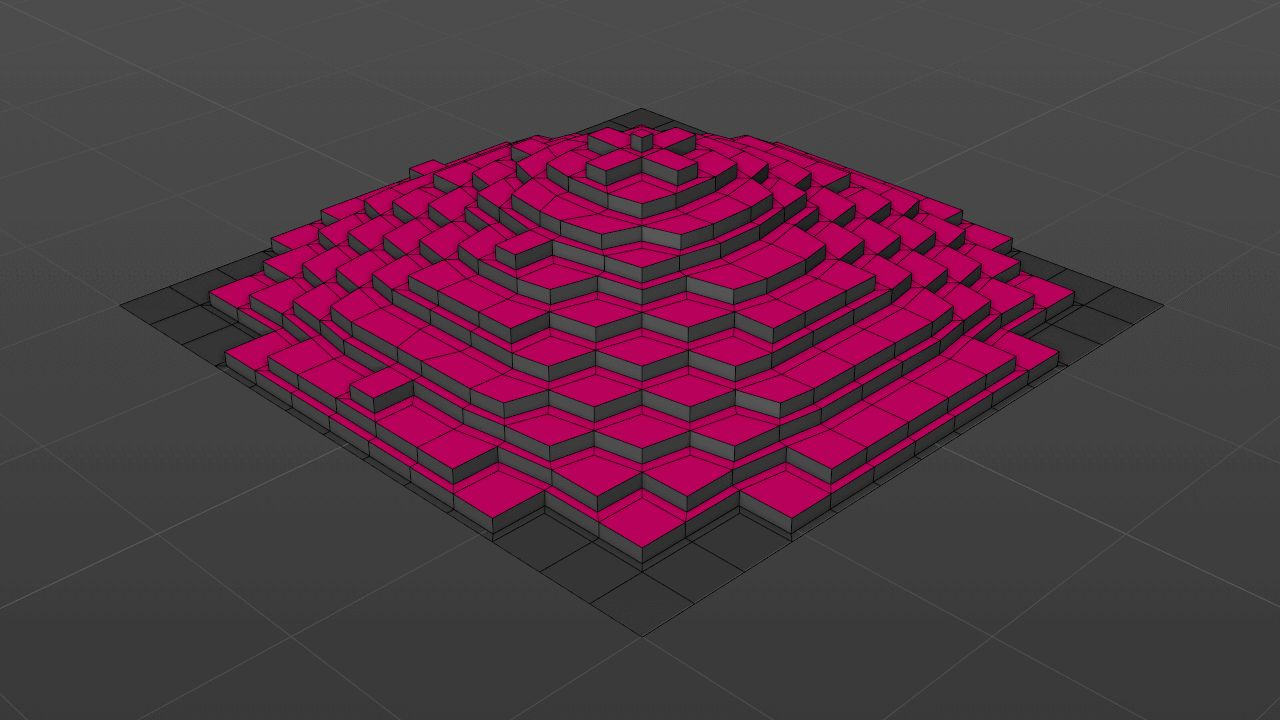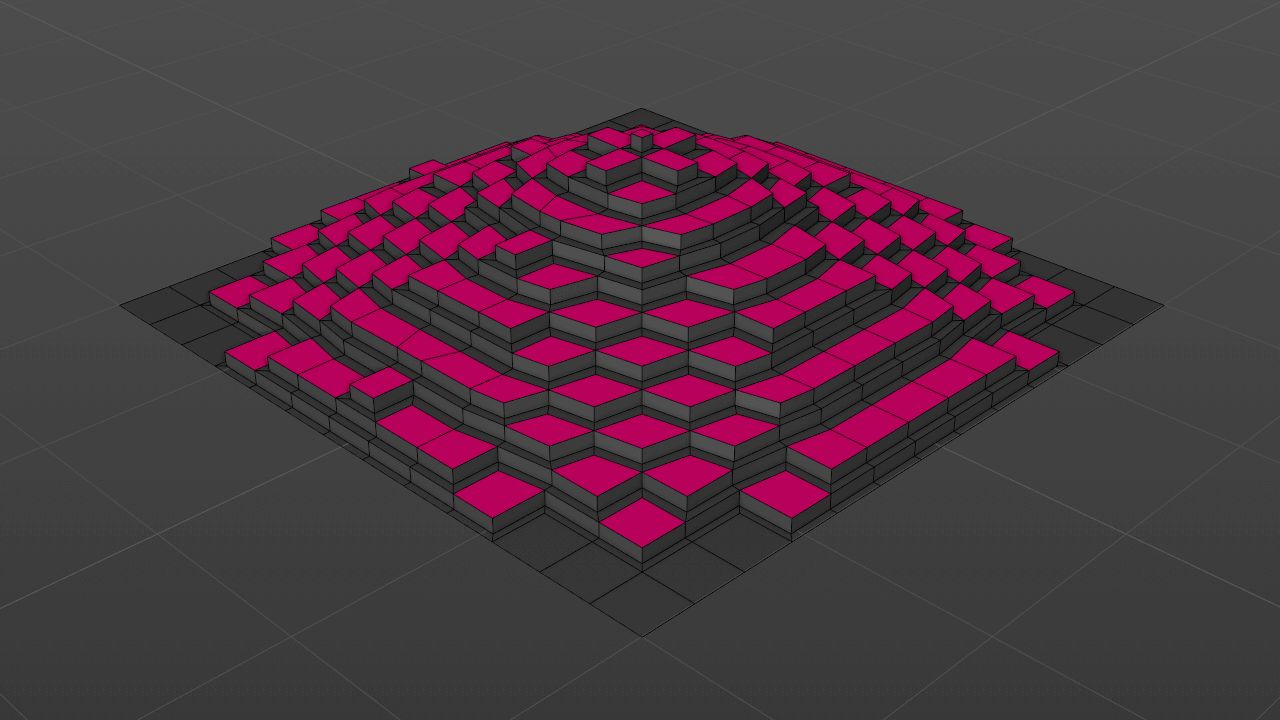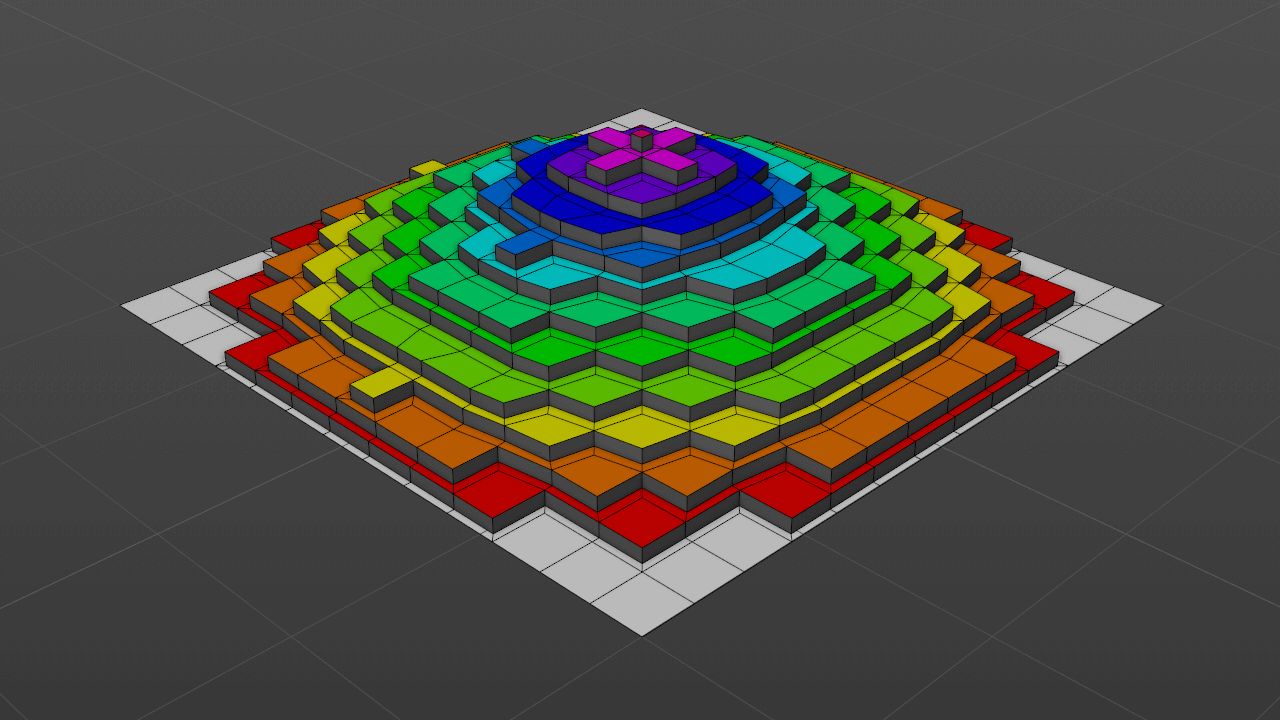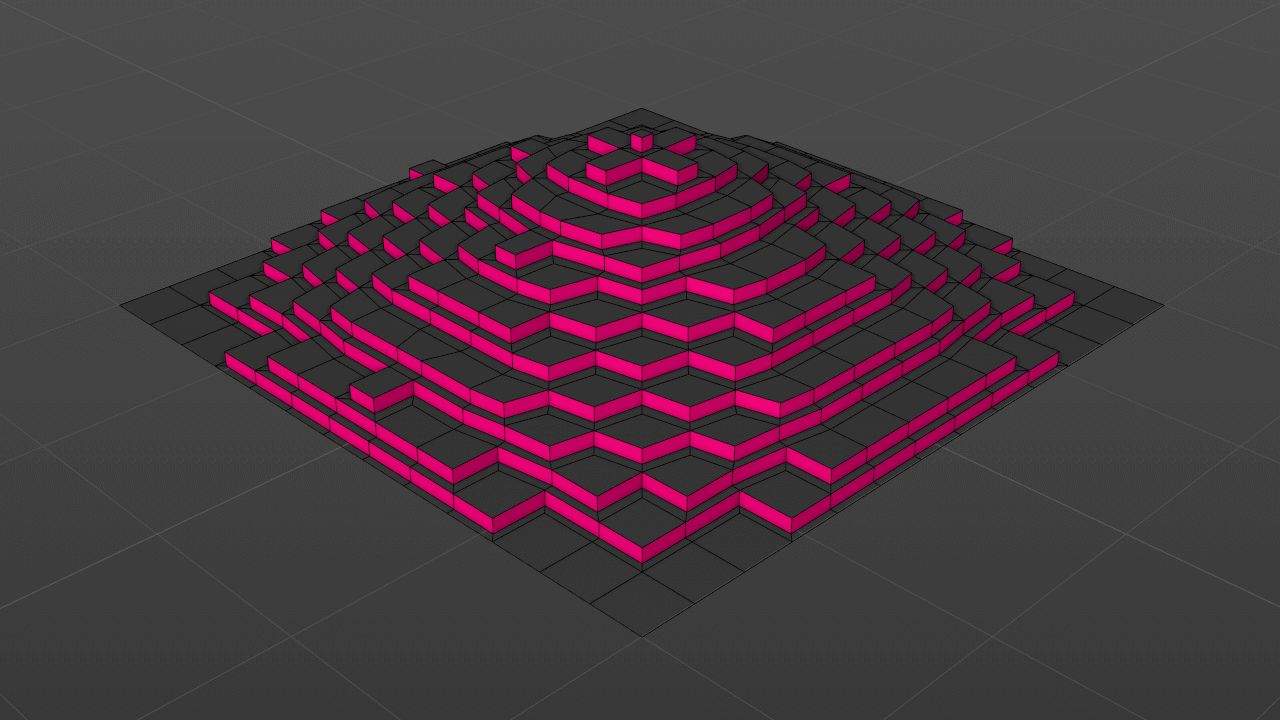Overview
PowerExtruder is a field-based polygon extruder with the variety of the tune and animation settings.
PowerExtruder works with tris, quads and n-gons:
PowerExtruder works carefully with the existing base object's UV coordinates:
PowerExtruder also extend base object selections to the final mesh:
PowerExtruder works fine with nested PowerExtruders. So you can extrude from the extruded mesh, restrict parent generators to specific selections, and apply subdivisions:
Showcase
Installation
I would appreciate if you'll grab your copy of the plugin from my Gumroad page
Last update: version 0.5.2 from 26-09-2020
Extract plugin into application plugins folder or into the user's plugin folder (see below)
Restart Cinema4D app and enjoy
Plugin is compatible with Maxon Cinema4D R20, R21 and S22
Object properties
Levels
0..999
Amount of extrusion levels (extrude iterations)
Strength
Grow strength profile from base to last level
Strength Offset
-100..+100 %
Grow strength profile offset (useful for the animation)
Extrusion Mode
You can select from the following three modes (each corresponds to built-in Cinema4D methods):
Extrude
The extrusion takes place along the Normals of the selected surfaces; the average value is evaluated from all the Normals to be extruded.
In this mode "Extrude Inner: With Extrude" mode is not working.
Bevel
The Polygons will be taken from its initial position, its size will be modified and moved in the direction of its Normals (or in the opposite direction, if desired).
Smooth Shift
Smooth Shift is very similar to the Extrude tool. Selected surfaces will be moved in the direction of their Normals. However, the defined Maximum Angle value will be used to determine if a new connecting surface should be created between polygons (for those of constant size) or if the surface will simply be extruded (whereby the polygon’s sizes will change).
In this mode "Extrude Inner: With Extrude" mode is not working.
Extrusion
-∞..+∞ m
This is the distance that the extruded polygon will have from its initial position (in the direction of its Normals).
Extrusion Profile
Extrusion profile from base to last level
Max Angle
0..180 °
If Preserve Groups (see below) is enabled, polygons that do not lie at an angle to each other in excess of this value will be held together. If the angle exceeds this value they will be torn apart during beveling.
Preserve Groups
If enabled, connected surfaces will not be torn apart during beveling if the angle in which they lie does not exceed the Max Angle value.
Extrude Inner
Execution
You can select from the following two modes:
Before Extrude
Firstly extrude inner is executed, and then normal extrusion
With Extrude
Extrude inner and normal extrusion executes together (some sort of bevel operation)
Offset Mode
You can select from the following two modes:
Fixed Distance
Polygons will be scaled during extrusion. The scaling is defined by Offset, whose effect is absolute when set to Fixed Distance.
Proportional
Polygons will be scaled during extrusion. The scaling is defined by Offset, whose effect will be in relation to the original scale when set to Proportional. If surfaces of differing sizes are beveled, a value of 100% will result in all surfaces simultaneously reaching the null point (when 2 opposing edges approach each other, they will collide).
Offset
-∞..+∞ m / -100..+100 %
This is the general unit of measure for the extrude inner width, i.e., the smaller the Offset value, the smaller the polygon or corner resolution. The Offset value can be limited in size by enabling the Limit option. As soon as points/edges are congruent they will be merged.
-
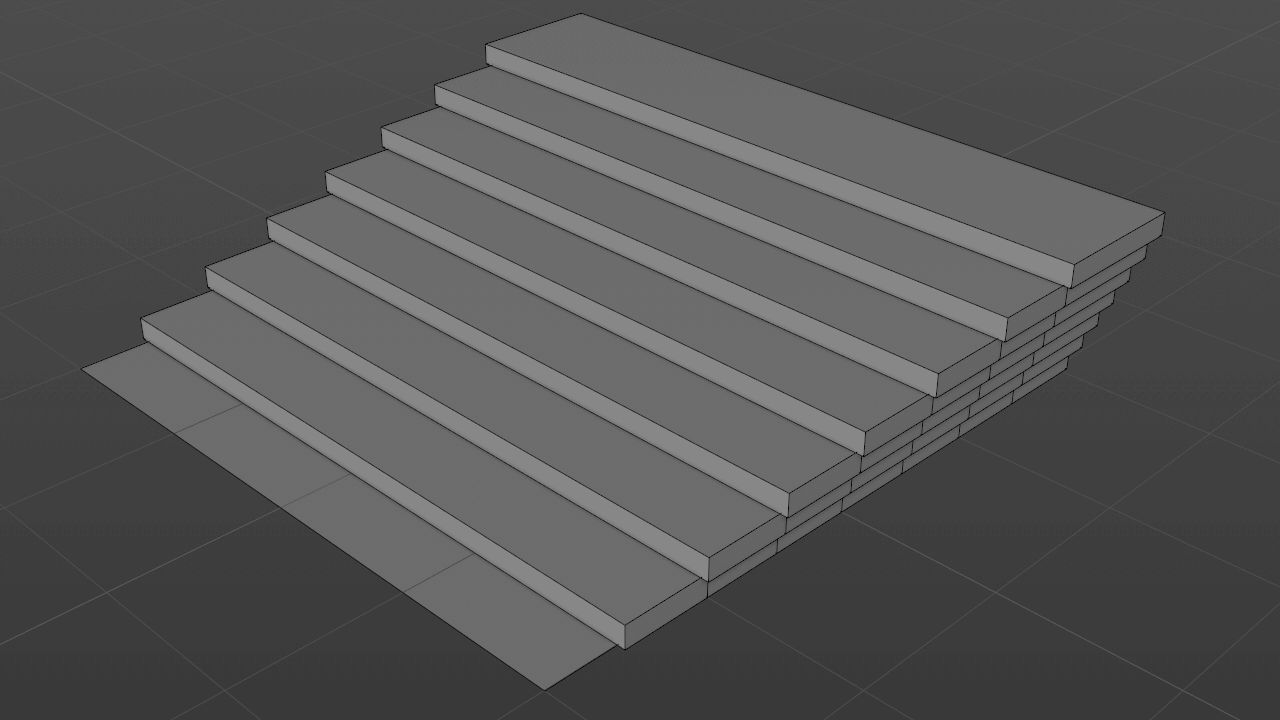
Offset: -35m
-
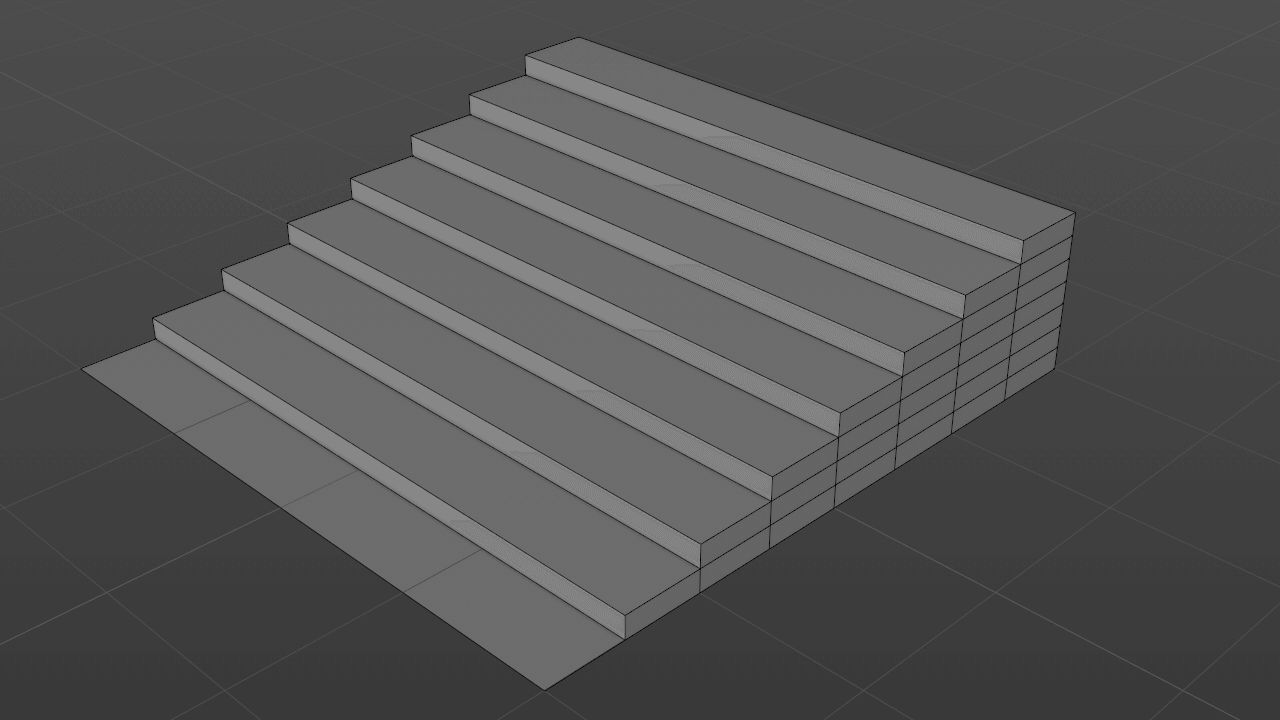
Offset: 0m
-
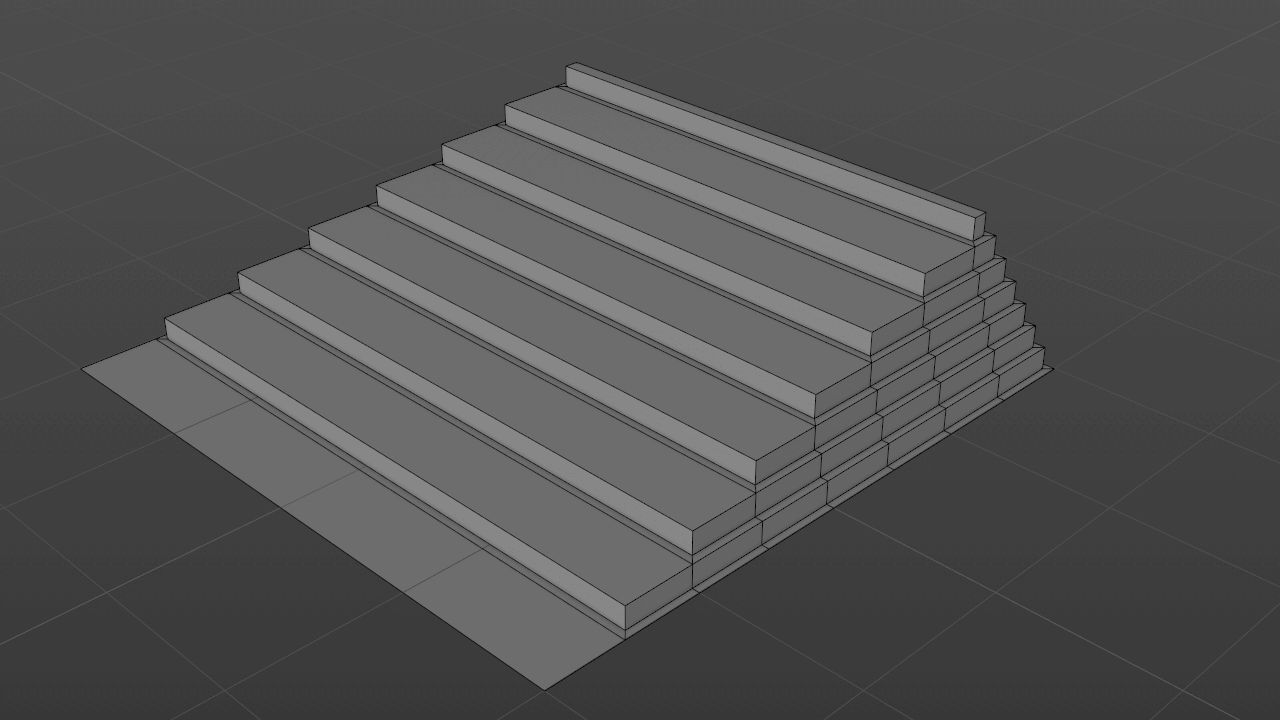
Offset: 35m
Limit
If newly created points or edges meet when the Offset value is increased, this option defines whether or not they should merge or move beyond this limit. In most cases this option should be enabled. Otherwise a lot of overlapping polygons can be created.
-
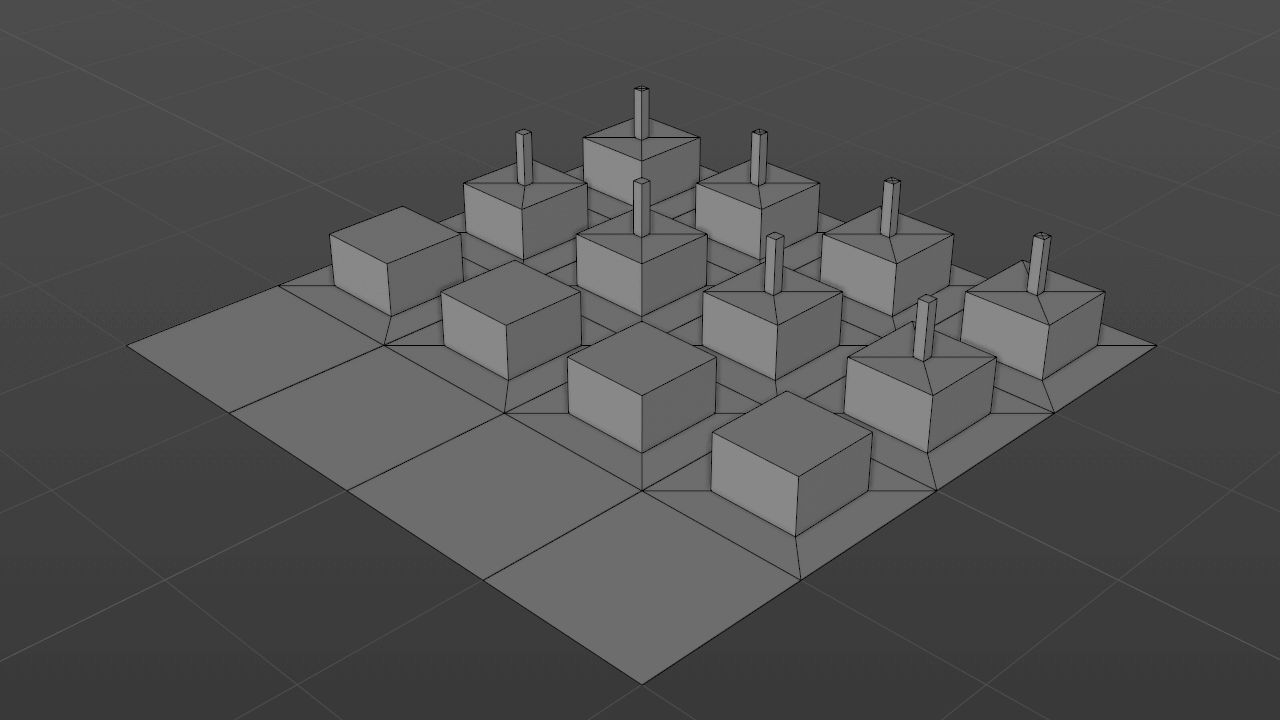
Limit is on
-
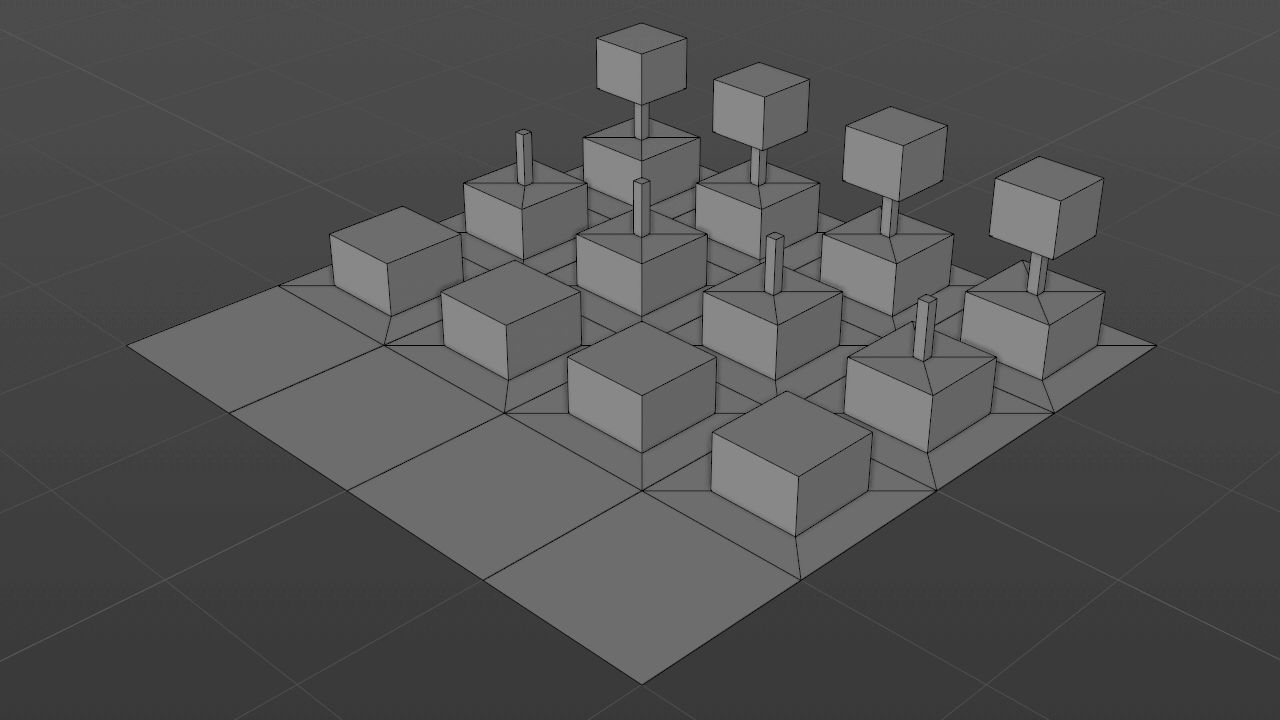
Limit is off
Use Extrude Profile
If selected Extrude Inner will use same profile as Normal Extrude
Inner profile
Inner Extrusion profile from base to last level
Level Fields
Field
First off: Read Maxon documentation about Fields - what they are and how they’re used.
Fields falloff used to define extrusion levels amount per polygons or polygons groups.
If we represent brightness as field strength as follows:
...then the more brighten is polygon the more extrude levels it would have:
Advanced
Restrict to Selection
If you have created a Polygon Selection Tag, you can drag it into this field and PowerExtruder would be limited to this selection.
If selection name is provided but doesn't exist in children hierarchy - no result would be generated.
Disconnect Selection
Disconnect polygon selection before plugin execution
Use Custom Base Level number
By default level numbering starts from the 0. Enable this option to enter custom base level number.
Base Level Number
0..+∞
Base level would start from this number, so in selections instead of C0, C1, ... you would get C{X}, C{X+1}, ...
Subdivision
0..256
The number of subdivision steps to be applied. Proceed with caution — the number of surfaces (or the number of points), and therefore the RAM required, for any object rises dramatically with each increase in this value. For triangles and quadrangles, with each extra subdivision step a polygon is divided into four surfaces.
So, if the object initially has three surfaces, a single subdivision results in 12 surfaces, a second subdivision results in 48, a third in 192 and so on.
For n-gons, a point is created in the center of the n-gon; edges are then created that run from the center point to the n-gon’s original corner points. The new polygons are made up of triangles and quadrangles.
Smooth Subdivision
If this option is enabled the object is subdivided using the Subdivision Surface formula. Point positions that already exist are modified to round the structure of the surface. If this option is disabled, existing point positions are maintained and the surface is not smoothed when subdividing.
Limit to Selection
If this option is enabled subdivision would be limited to the provided Restrict Selection.
Generate N-gons *
This is a headache. You might get unpredictable bad mesh, so you're warned.
If your Power Extrude is restricted to a selection, "Disconnect Selection" option is disabled and you have subdivide value other than zero, you'll get triangles around the subdivision.
If this option is enabled plugin would try to remove unwanted triangles for you.
Normal Move
-∞..+∞ m
Level polygons are moved along their Normals after each iteration step.
Move Graph
Use this graph to move polygons along its extrusion.
Normal Scale
-∞..+∞ %
Level polygons are scaled perpendicular to their Normals after each iteration step.
Scale Graph
Use this graph to scale polygons along its extrusion.
Normal Rotate
-∞..+∞ °
Level polygons are rotated around their Normals after each iteration step. The Normals of each individual surface are used as the rotation axes.
Rotate Graph
Use this graph to twist polygons along its extrusion.
Selections
If you want to assign different materials to the level tops and sides, use these tags to restrict the materials accordingly (this also works without previously making the PowerExtruder object editable).
All Caps
All caps as the single selection from level 1 to the end
End Caps
Only caps as the single selection where extrusion ends
Per Cap
All caps as separate selection tag from level 0 to the end
Sides
Side polygons as the single selection
Internal Selections
These are hidden selections, you'll see them only if you make 'Current State to Object' on your plugin. But originally it exists, you can use selection names in materials or other places where you need to provide selection names instead of selection tags.
Available selections: 'S', 'CA', 'CE', 'C0', 'C1', ... 'C{level count}'
Internal All Caps
All caps as the single selection from level 1 to the end
Internal End Caps
Only caps as the single selection where extrusion ends
Internal Base Level Cap
Level 0 cap as selection tag
Internal New Levels Caps
All other level caps as separate selection tag from level 1 to the end
Internal Sides
Side polygons as the single selection